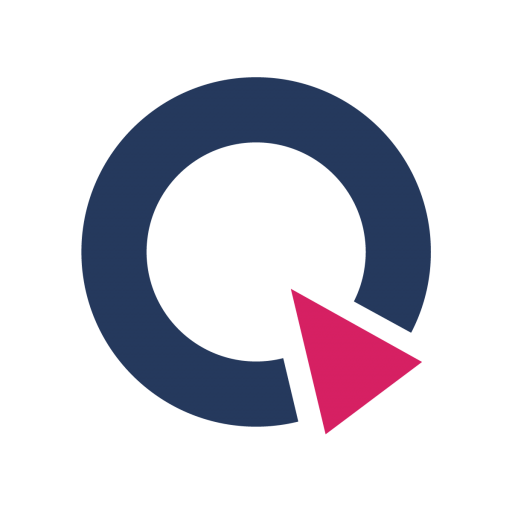Update Qeexo AutoML Software
In this article
Qeexo may periodically release software updates to fix bugs, improve performance, or add features. There are few ways to update your Qeexo AutoML - automatic and manual. Please find method that fits your laptop operation system in this article.
Update Qeexo AutoML on MacOS
1. Automatically
a. The application will detect if there is an older version installed and will send a warning when you log into Qeexo AutoML.
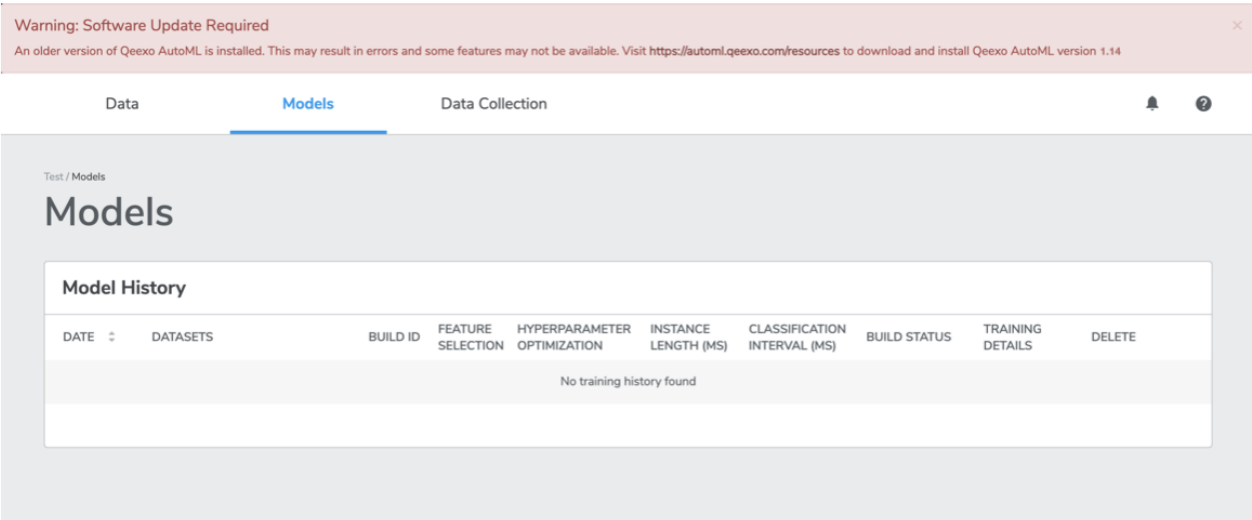
b. When notified of new release, please download the new release and install it.
c. Visit this link, select Qeexo AutoML Software, then select macOS to download the latest installer.
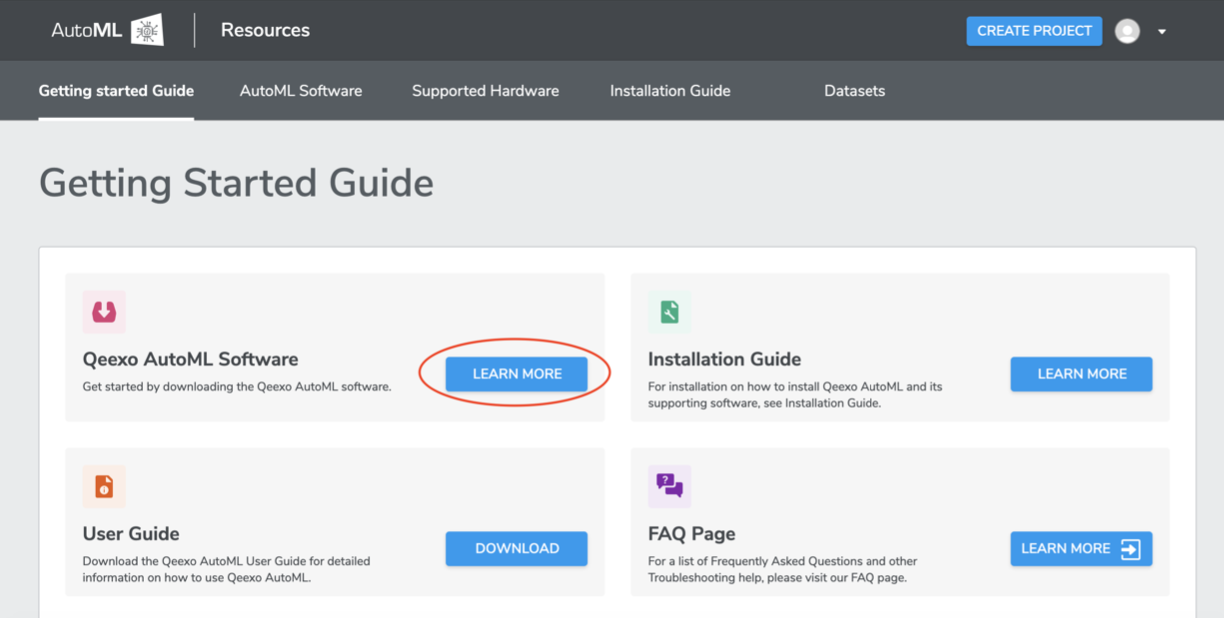
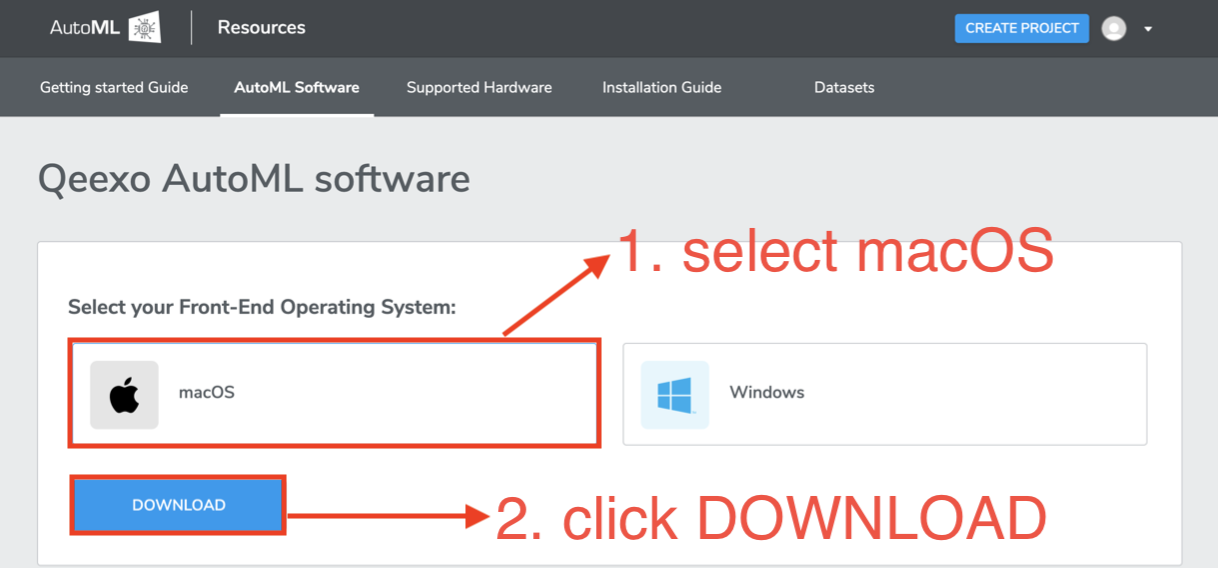
d. Once the installer - QeexoAutoML-installer-macOS.pkg - is downloaded, double-click it to install it following steps below.
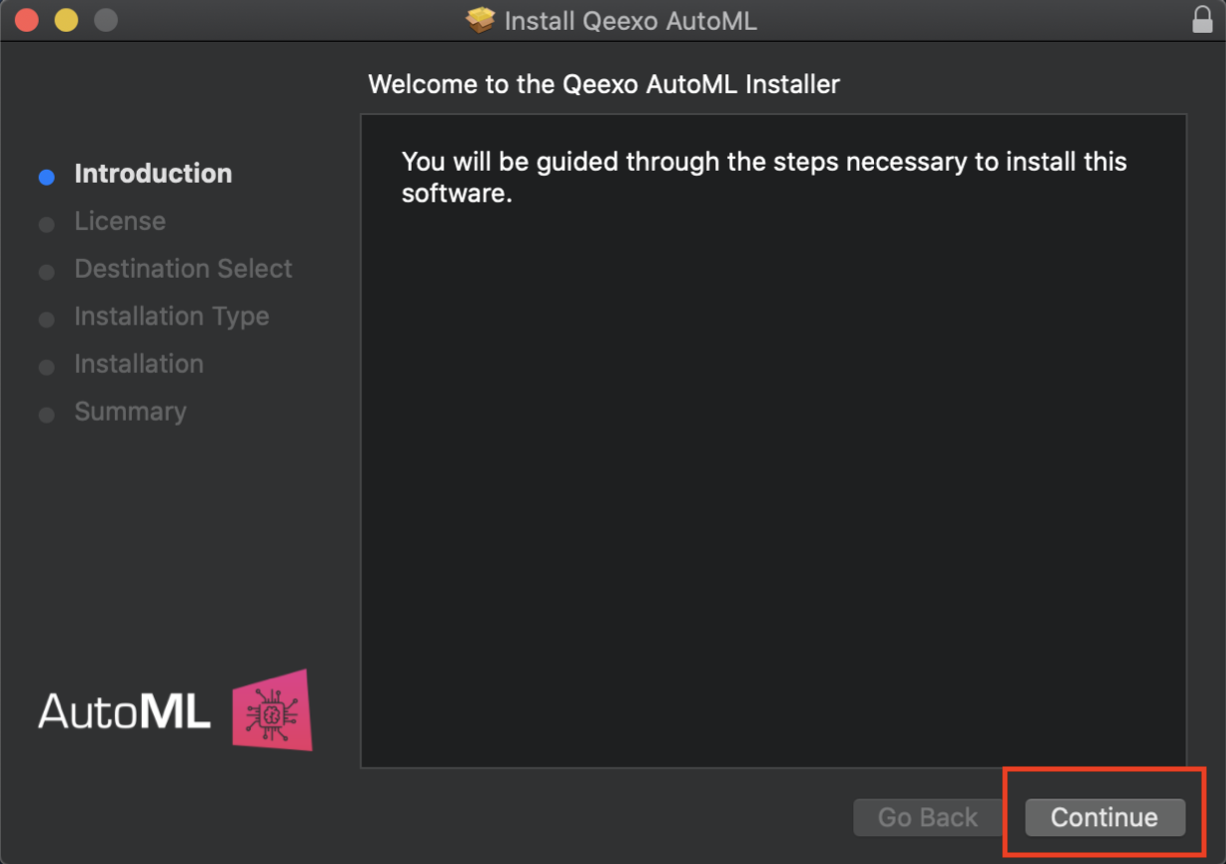
e. Click Continue, then read and click Agree on the license agreement to continue installing.
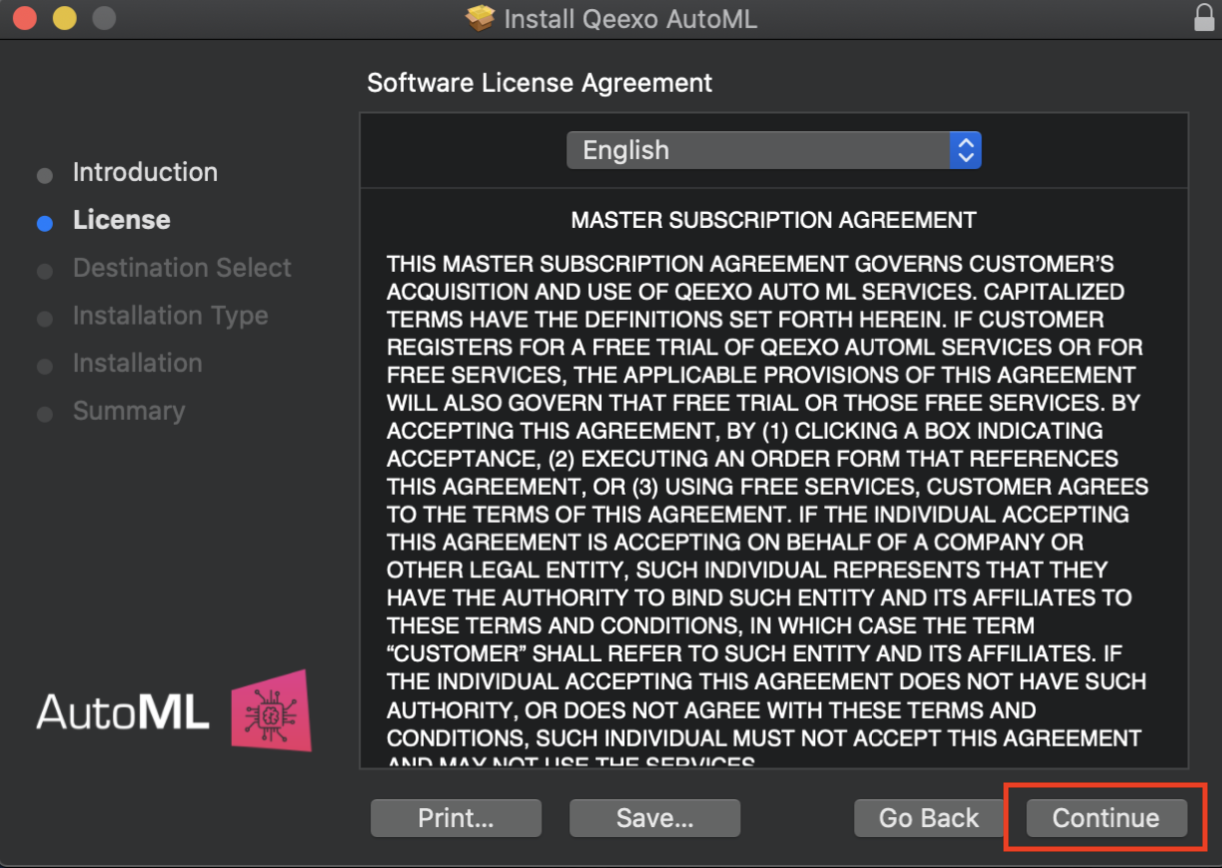
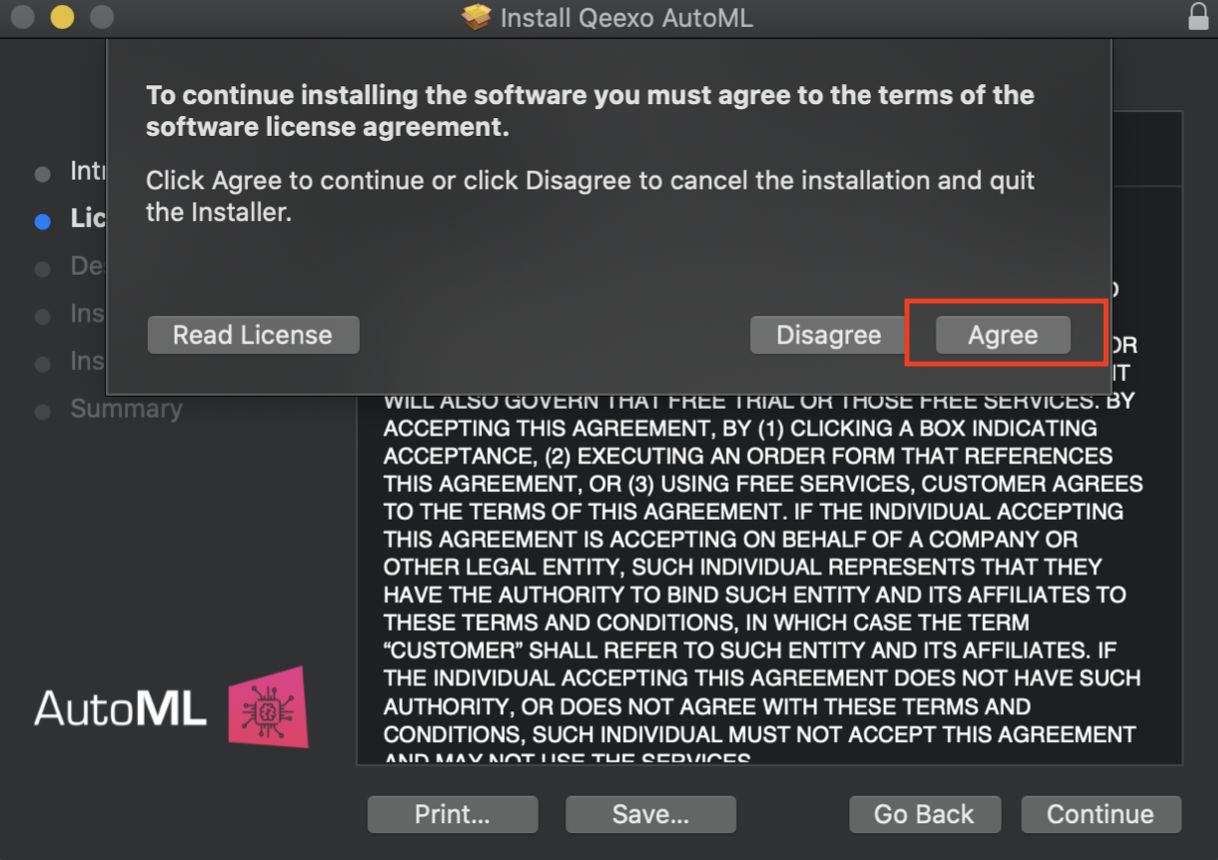
f. Leave the destination as default and click Install to continue installing.
*When prompted, enter the system password (or Touch ID, if applicable) to allow the installation of the new software on your laptop.
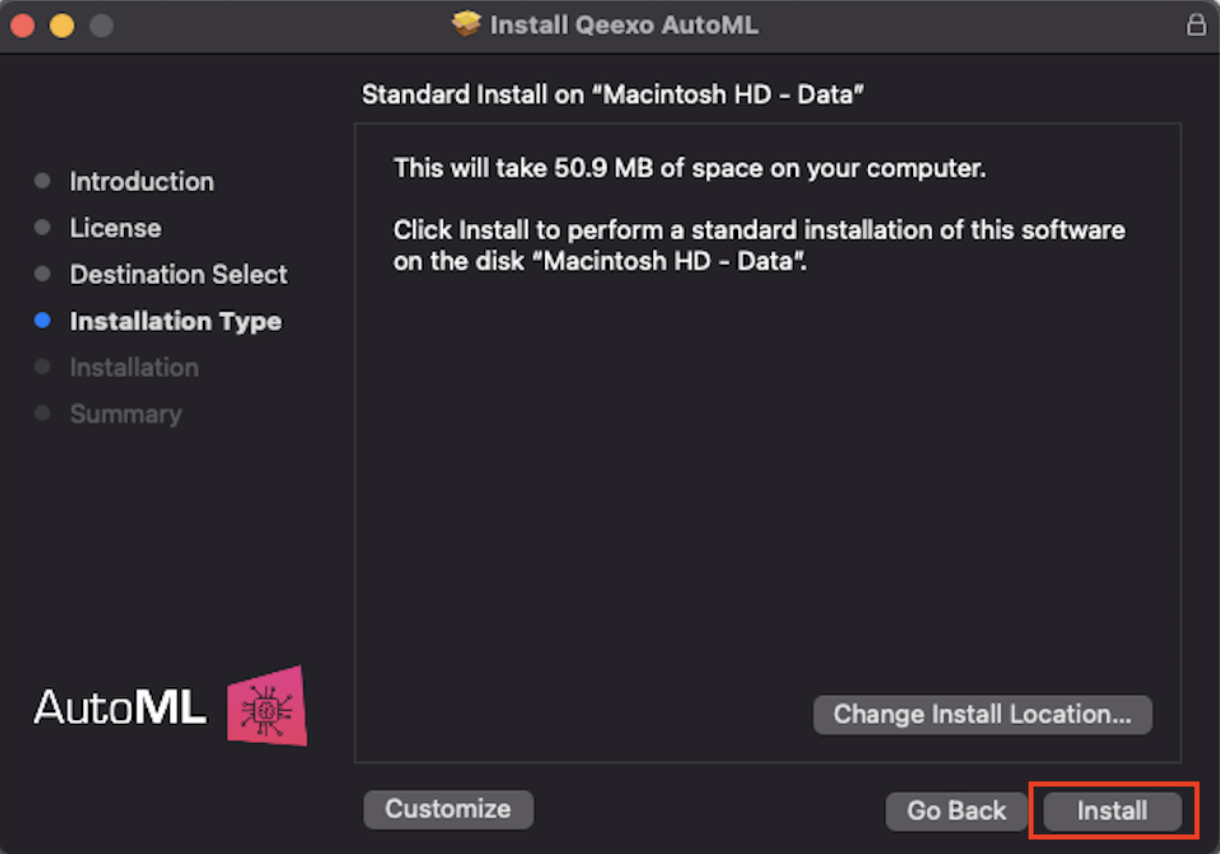
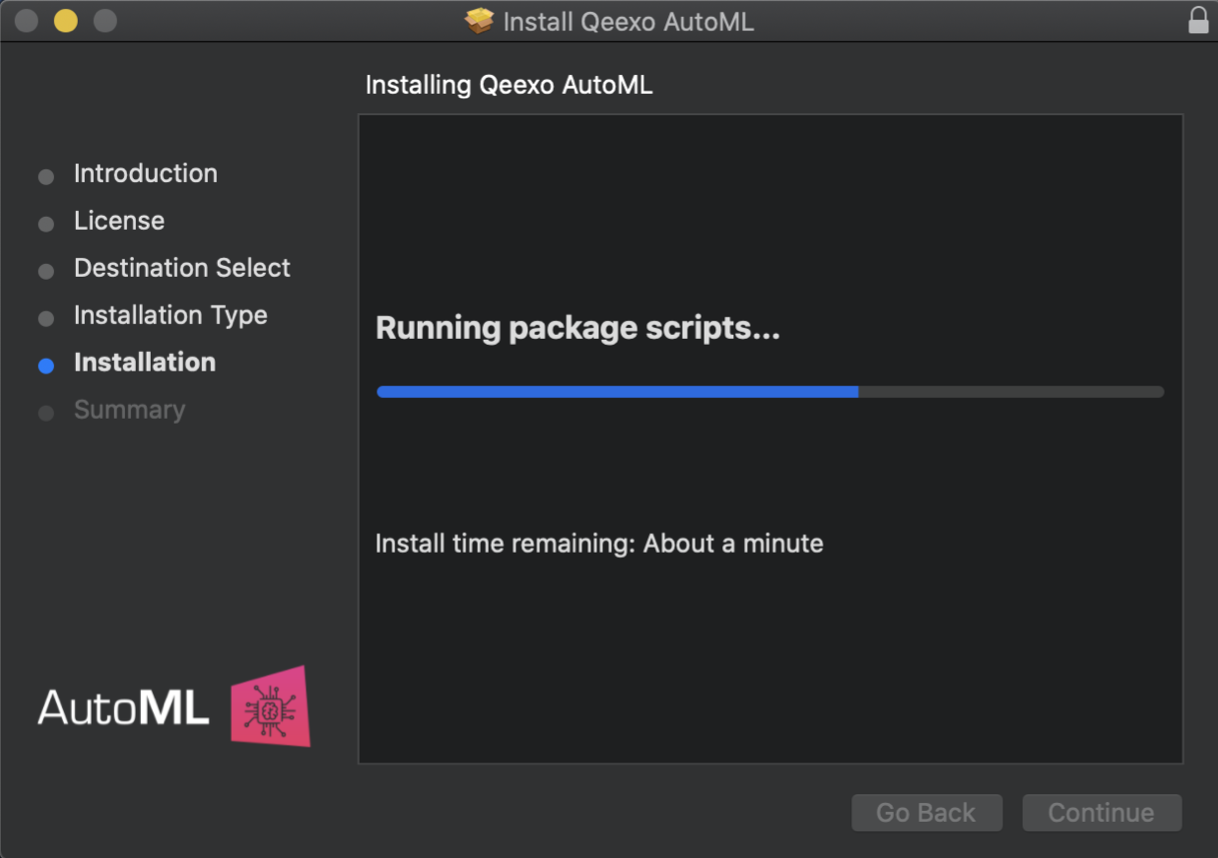
g. After installation, click Close to finish.
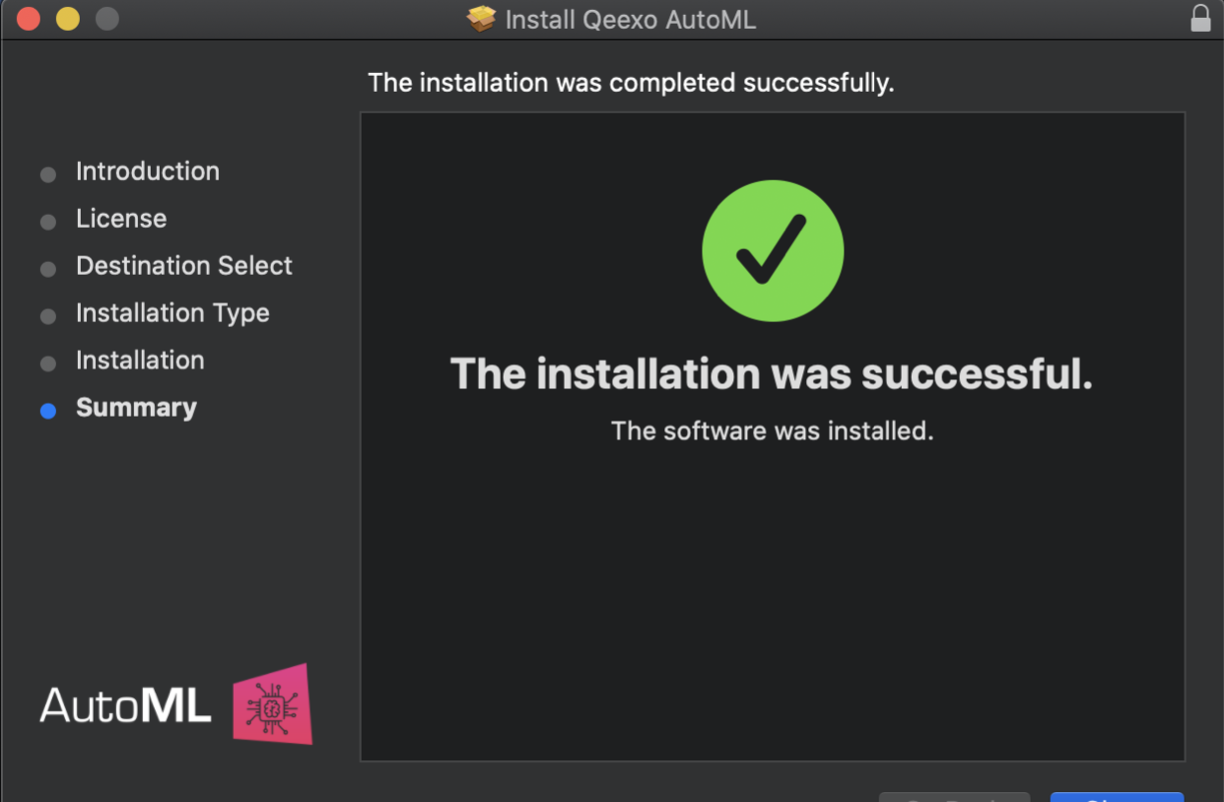
Now your AutoML is up-to-date.
2. Manually
a. Click on Qeexo icon on you laptop screen’s top right corner. Then click Check for updates.
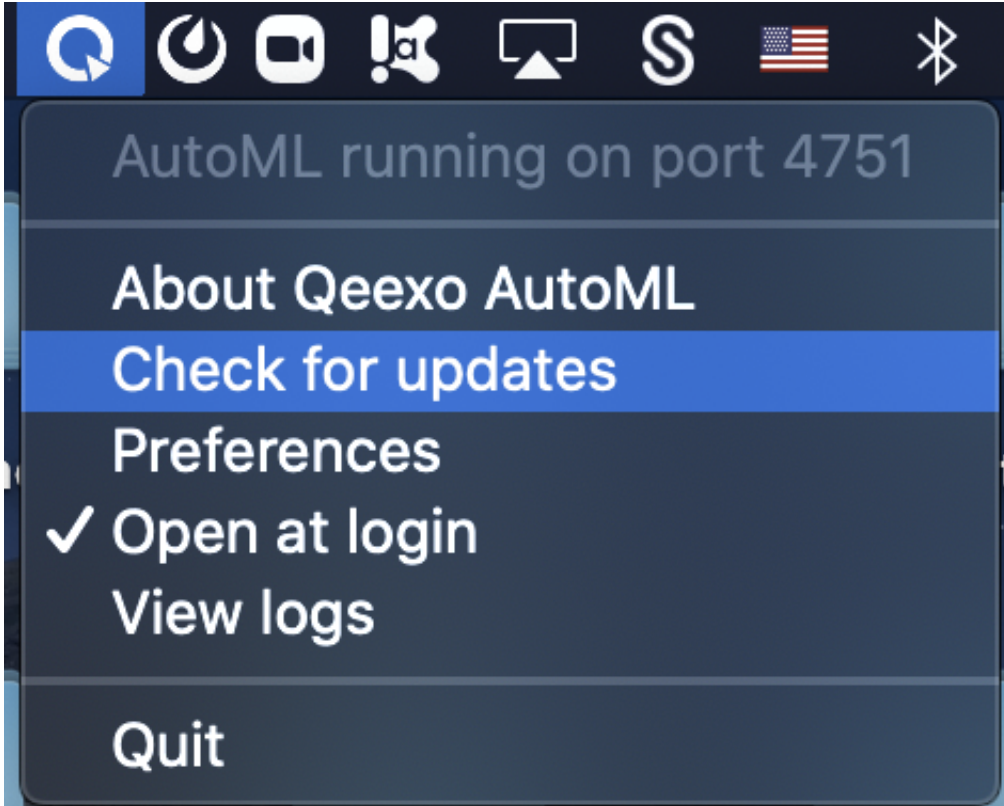
b. Click Install Update if a newer version is detected.
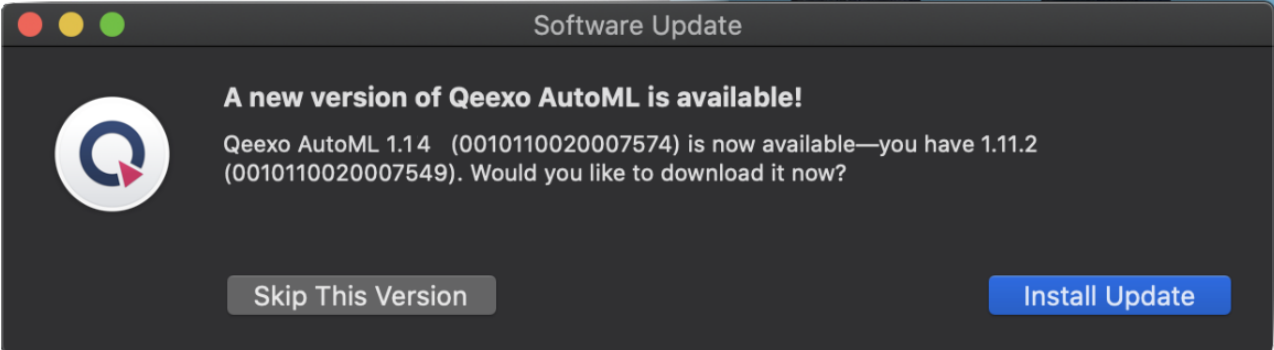
c. Once Ready to Install pops up, click Install and relaunch and refer to step d - g for installation guide.
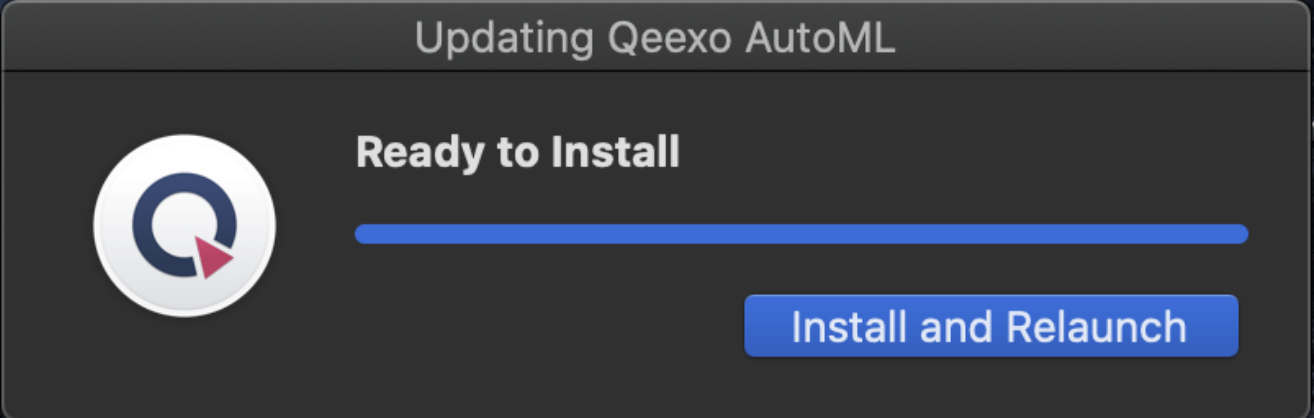
d. You will see the “You’re up-to-date“ pop-up if the latest version is installed.
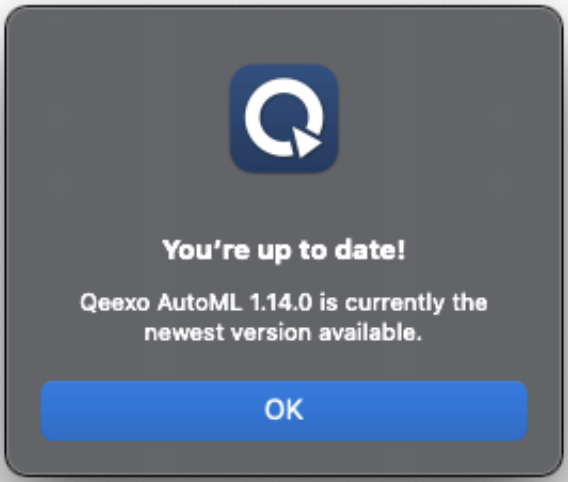
Update Qeexo AutoML on Windows
1. Automatically
a. The application will detect if there is an older version installed and will send a warning when you log into Qeexo AutoML.
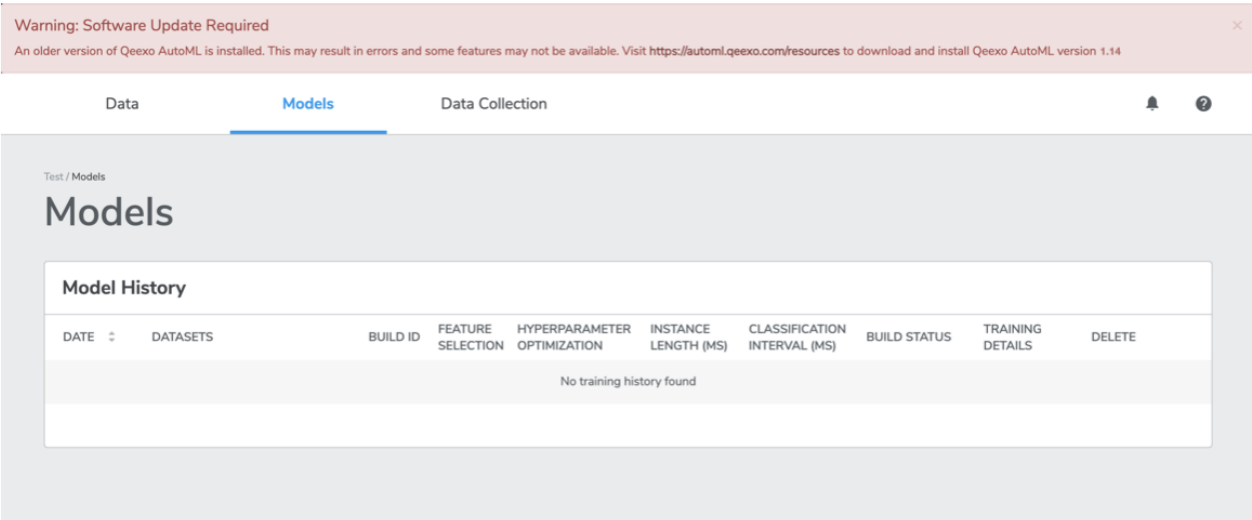
b. When notified of new release, please download the new release and install it with following steps.
c. Once the installer - QeexoAutoML-installer-Windows.exe - is downloaded, double-click it to install it following steps below.
d. Welcome screen will be presented which begins the installation process. Click Next to read the License Agreement. Then click I Agree to accept the agreement.
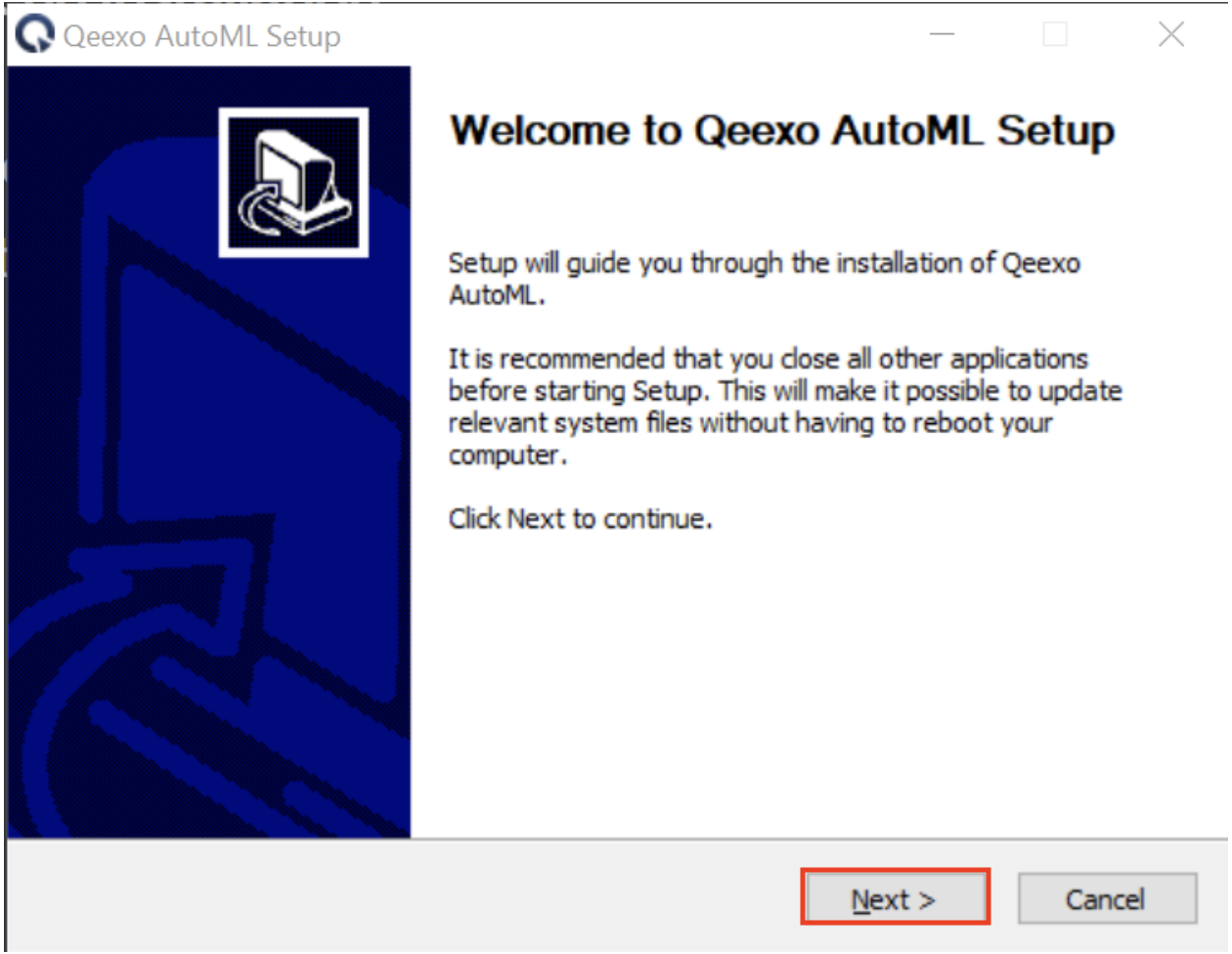
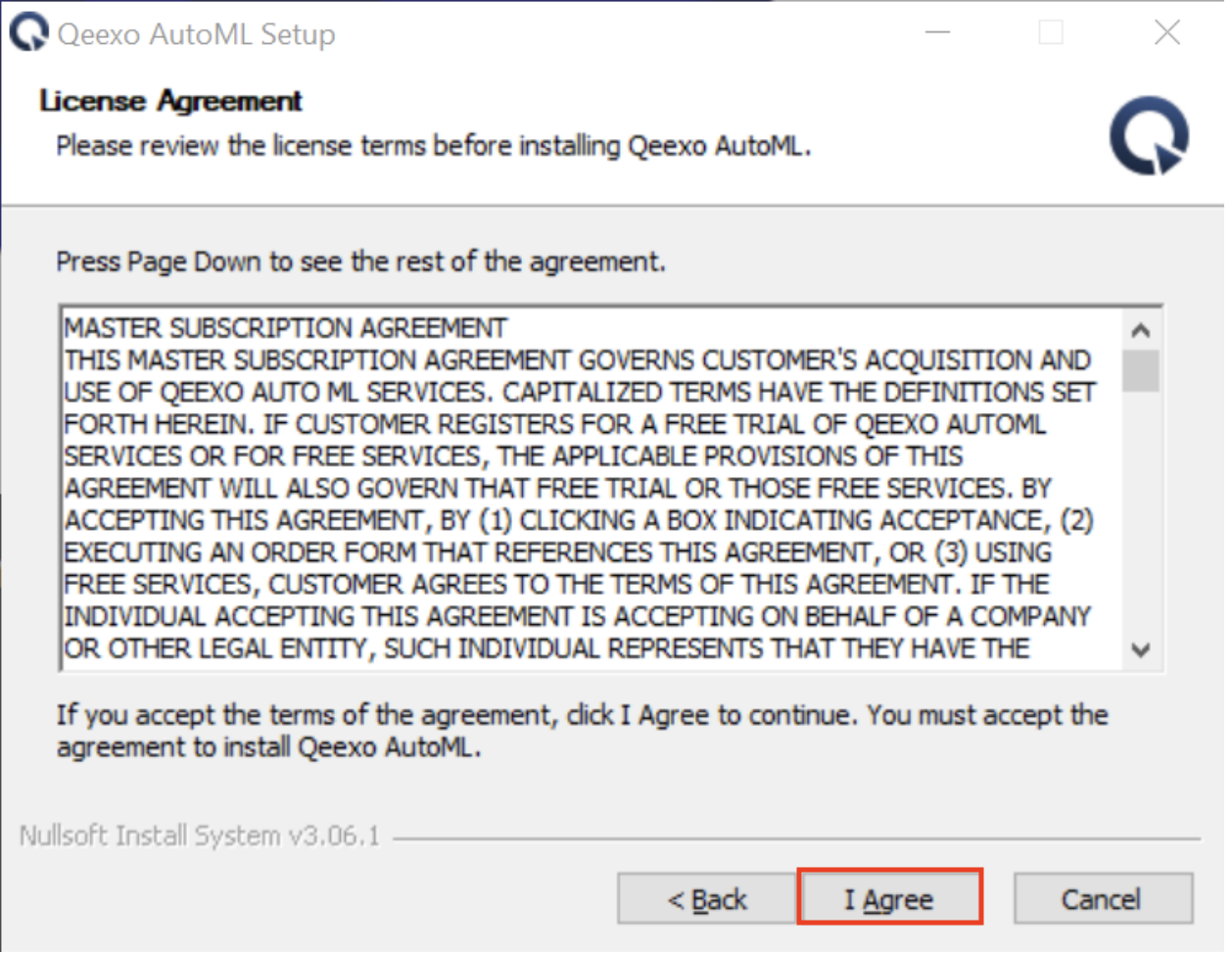
e. Click Install to proceed next step. Note, we recommend to leave the Destination Folder as default path.
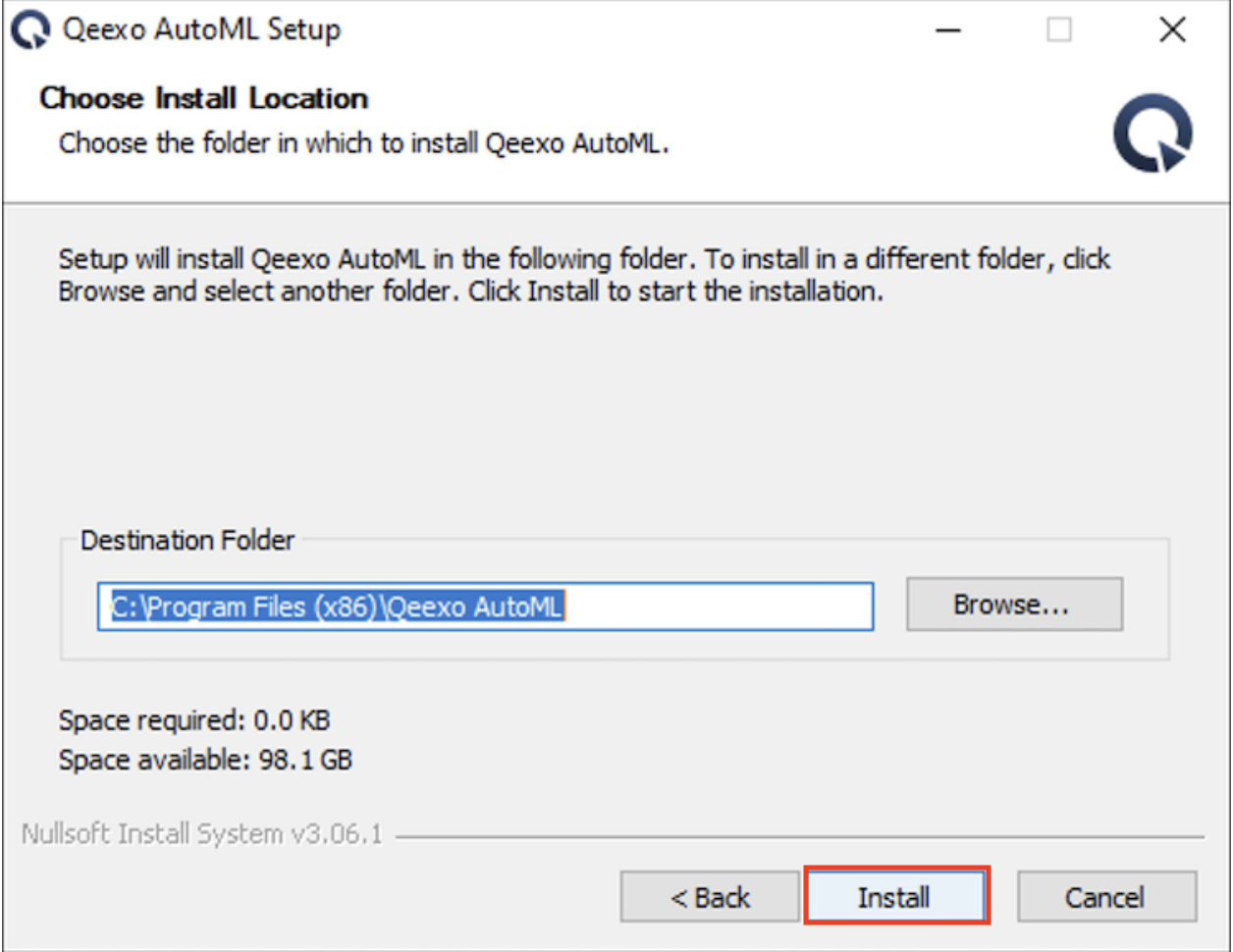
f. After installation, click Finish to close.
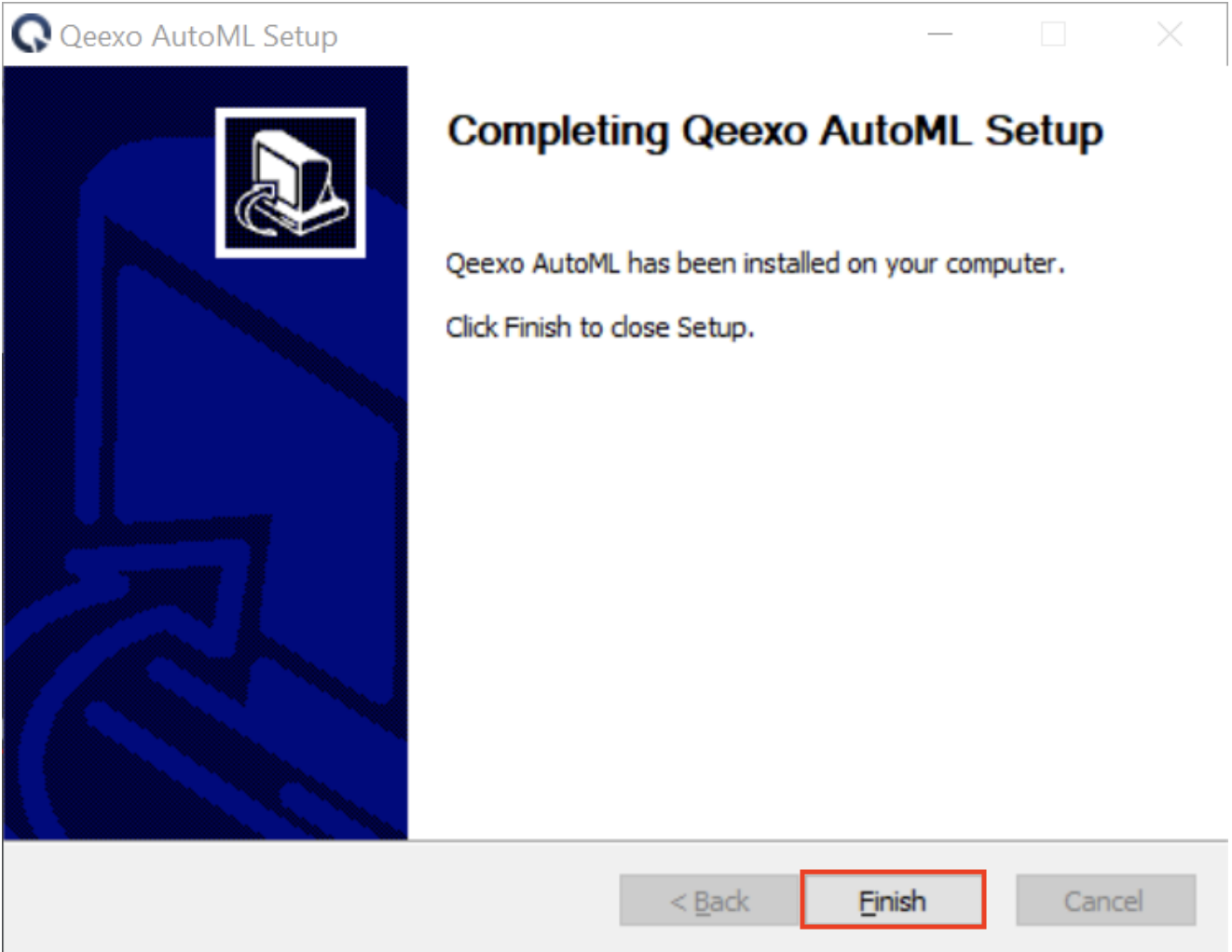
Now your AutoML is up-to-date.
2. Manually
a. Click on Qeexo icon on you laptop. Then click Check for updates.
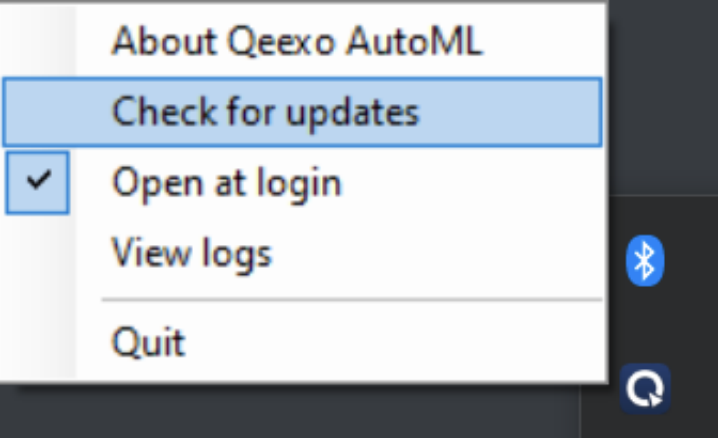
b. Click Install Update if a newer version is detected.