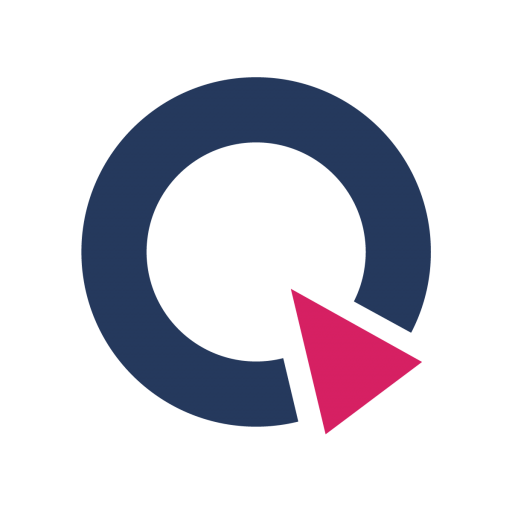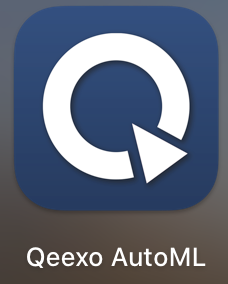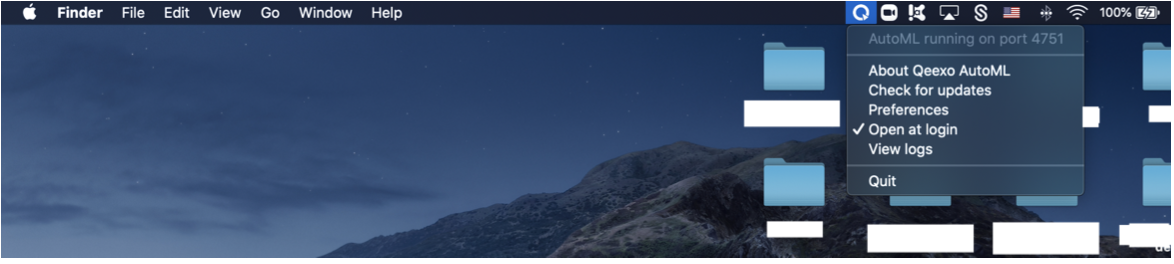Qeexo AutoML Desktop Client Download & Install Guide
This document details the installation process for the Qeexo AutoML desktop client for Windows and MacOS based systems.
In this article:
Download and install Qeexo AutoML on MacOS
Download and install Qeexo AutoML on Windows
Download and install Qeexo AutoML on MacOS
Qeexo AutoML DOES NOT currently support Apple Silicon devices including Apple M1 / Apple M2 processors. Although you are free to bypass any Apple Silicon warning, please do so AT YOUR OWN RISK, as some feature may not perform as expected and may lead to kernel panic. Known Apple Silicon based issues can be found in the Qeexo AutoML’s release notes.
We encourage you to reach out to [email protected] to report any issues you have encountered.
1. Once you registered and logged into your Qeexo AutoML account through https://qeexo.com/ , Please visit this link, select Qeexo AutoML Software, then select macOS to download the latest installer.
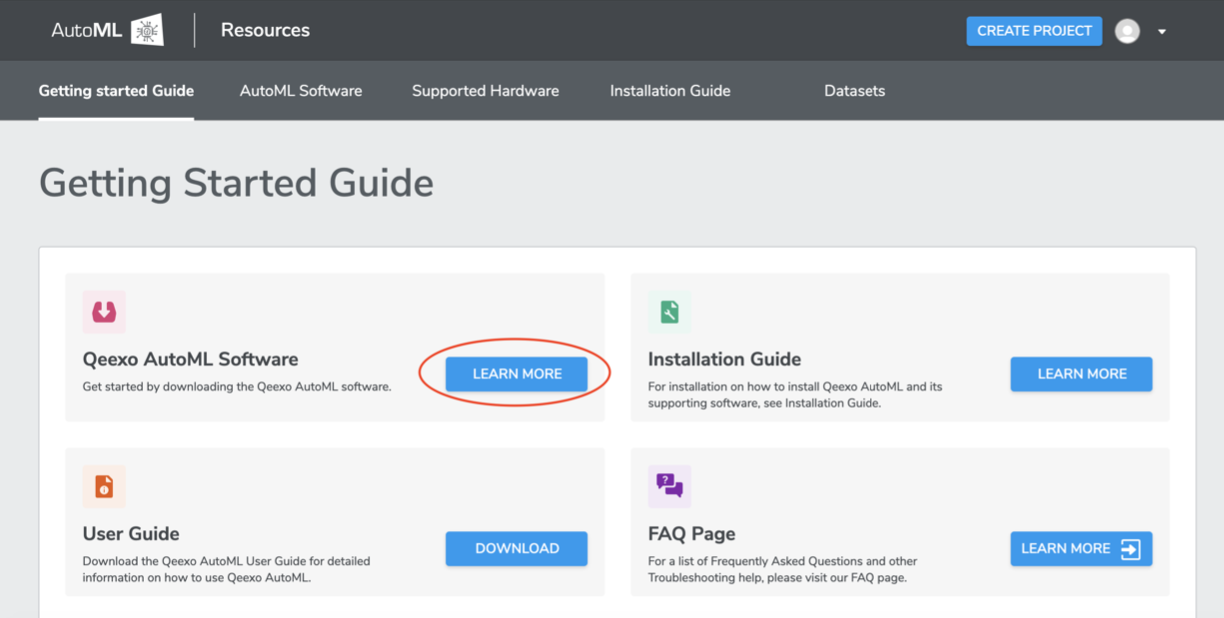

2. Once the installer - QeexoAutoML-installer-macOS.pkg - is downloaded, double-click the file to install it.
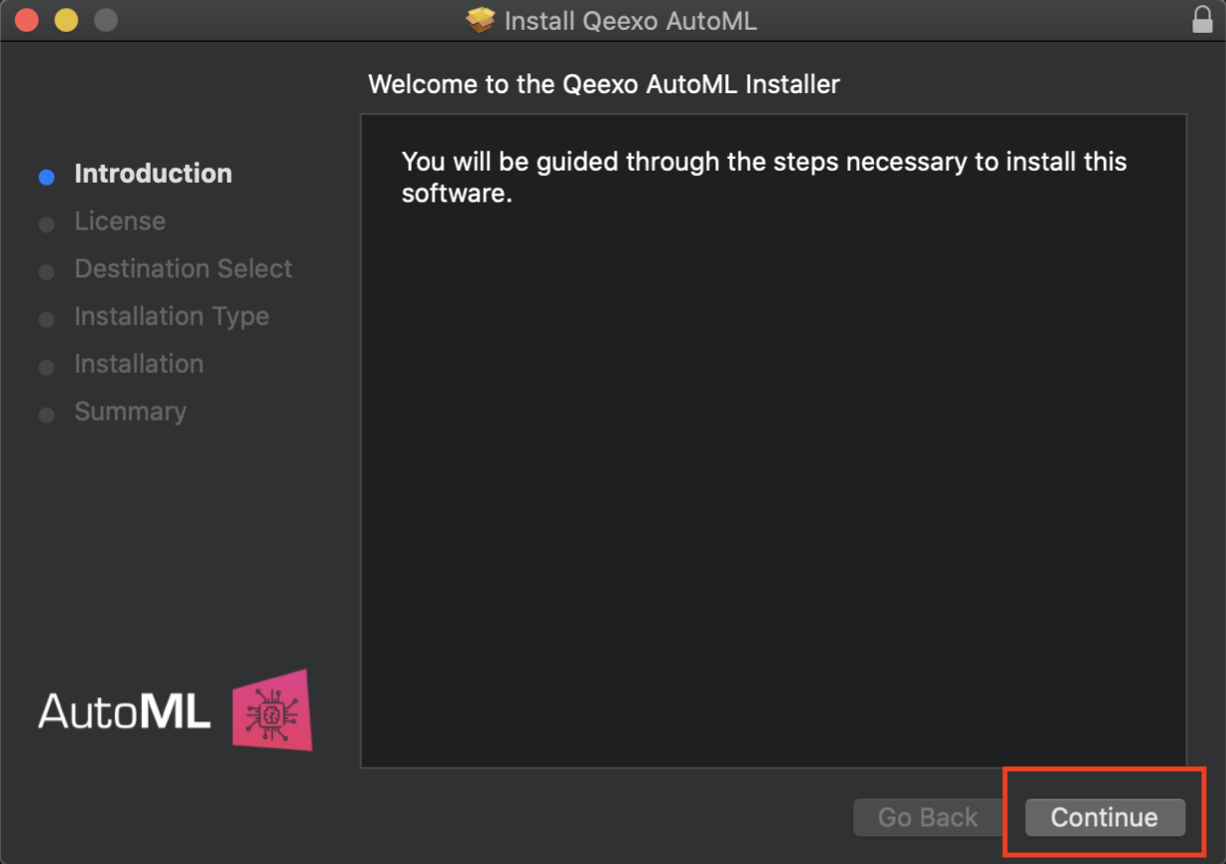
3. Click Continue, then read and click Agree on the license agreement to continue installing.
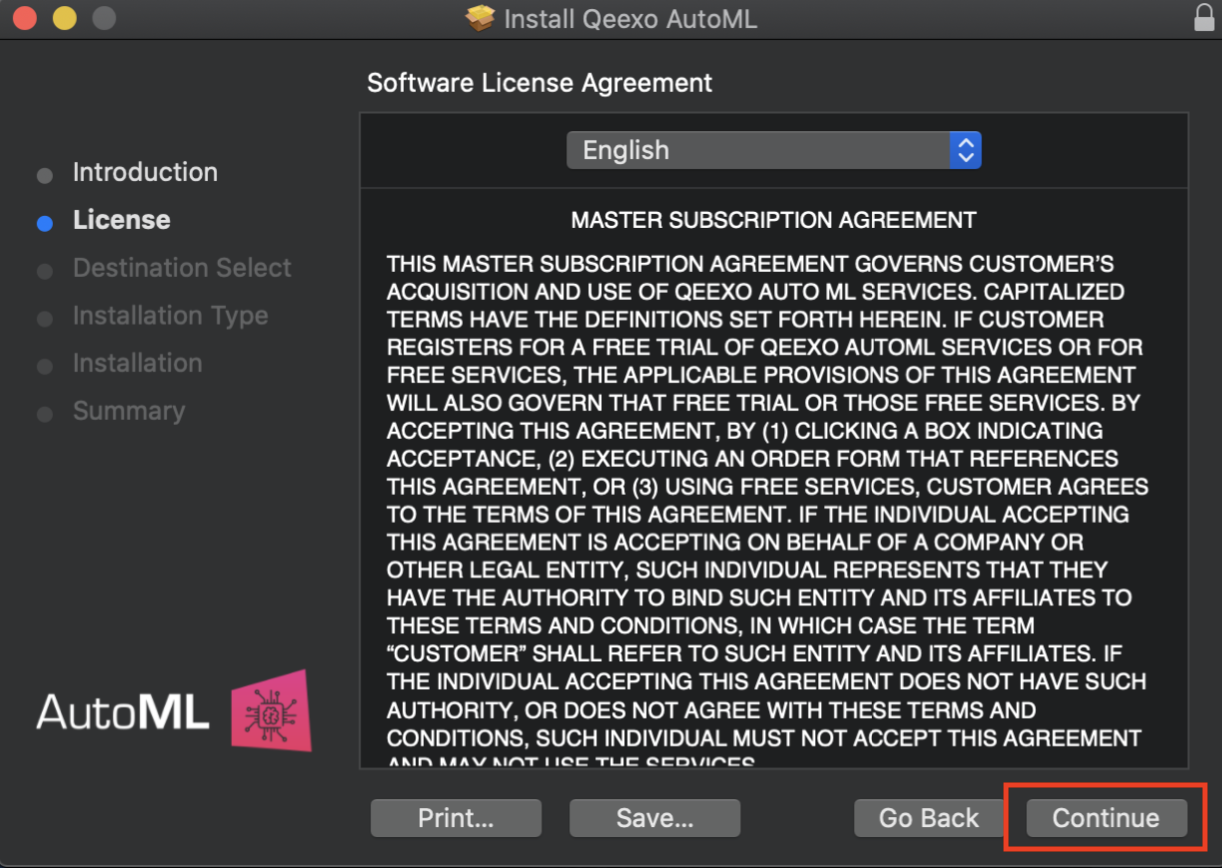
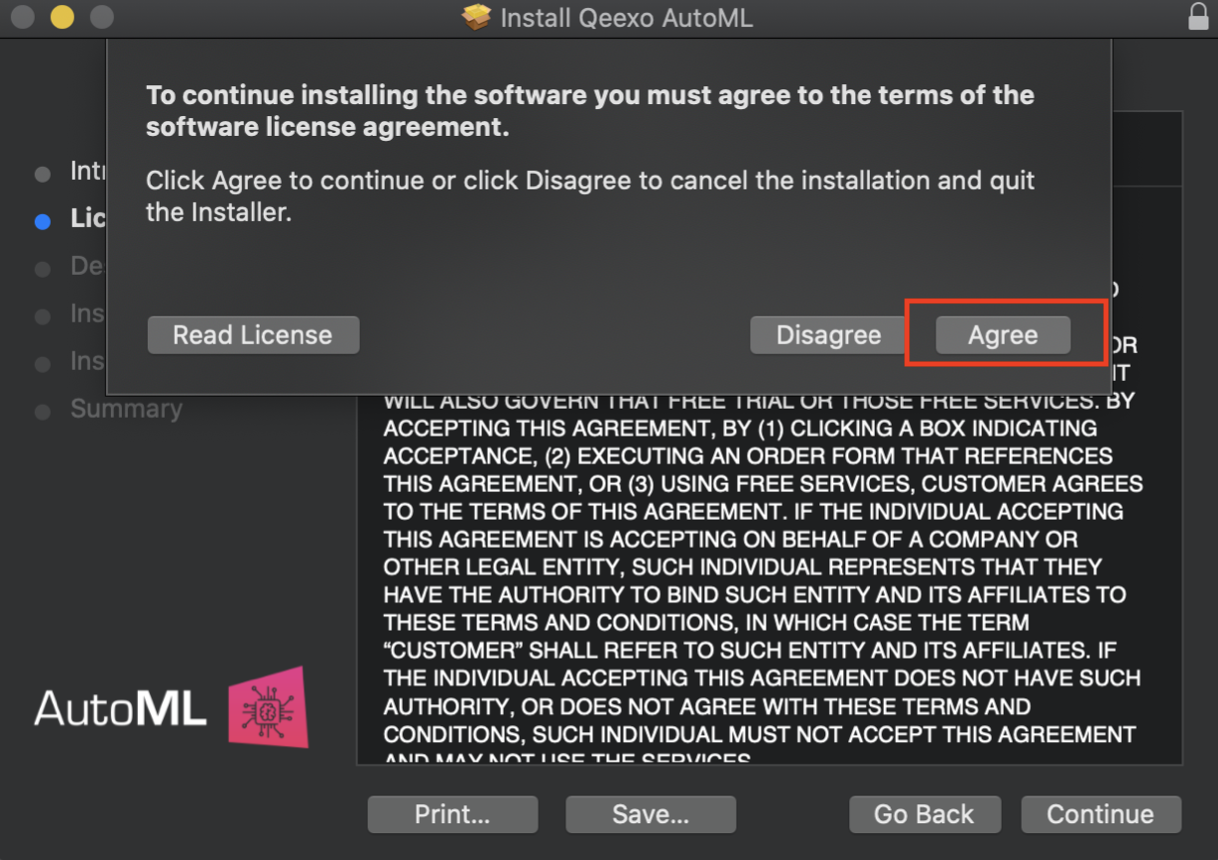
4. Leave the destination as default and click Install to continue installing.
*When prompted, enter the system password (or Touch ID, if applicable) to allow the installation of the new software on your laptop.
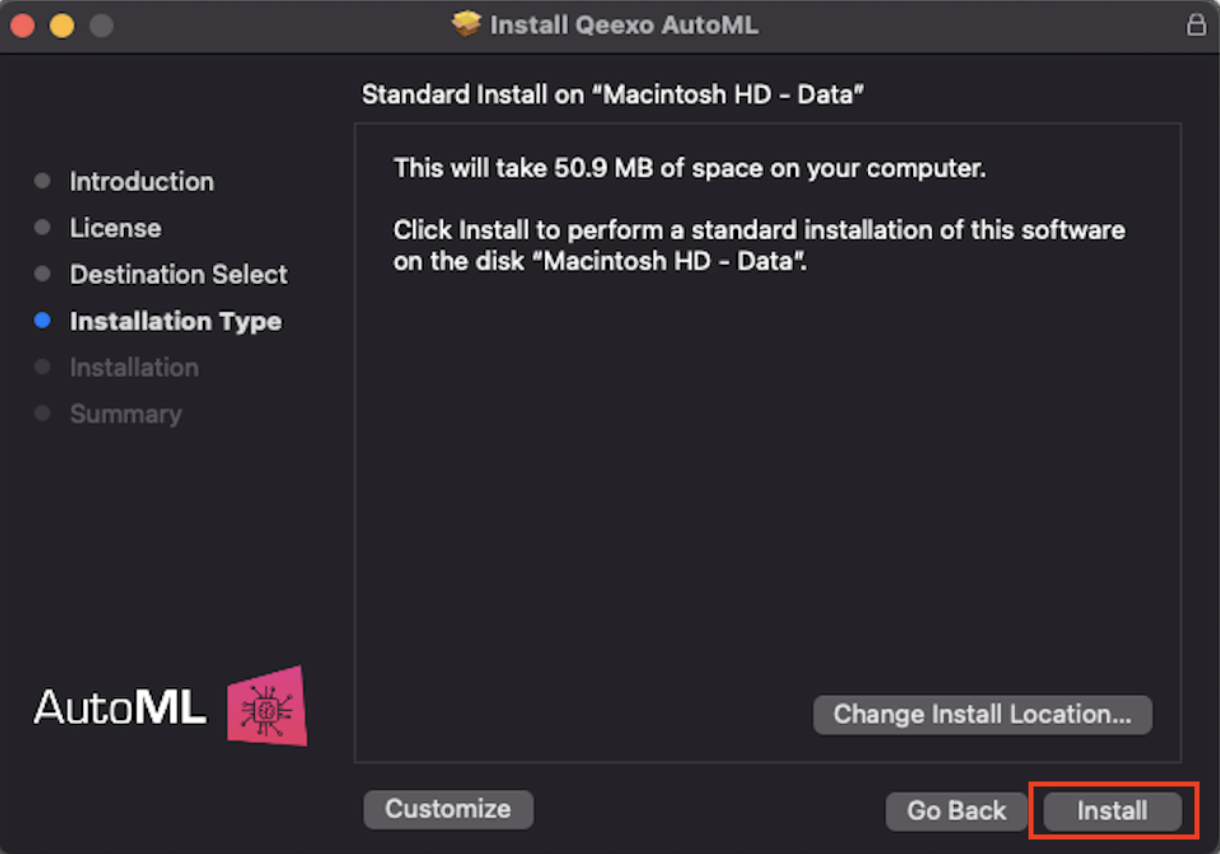
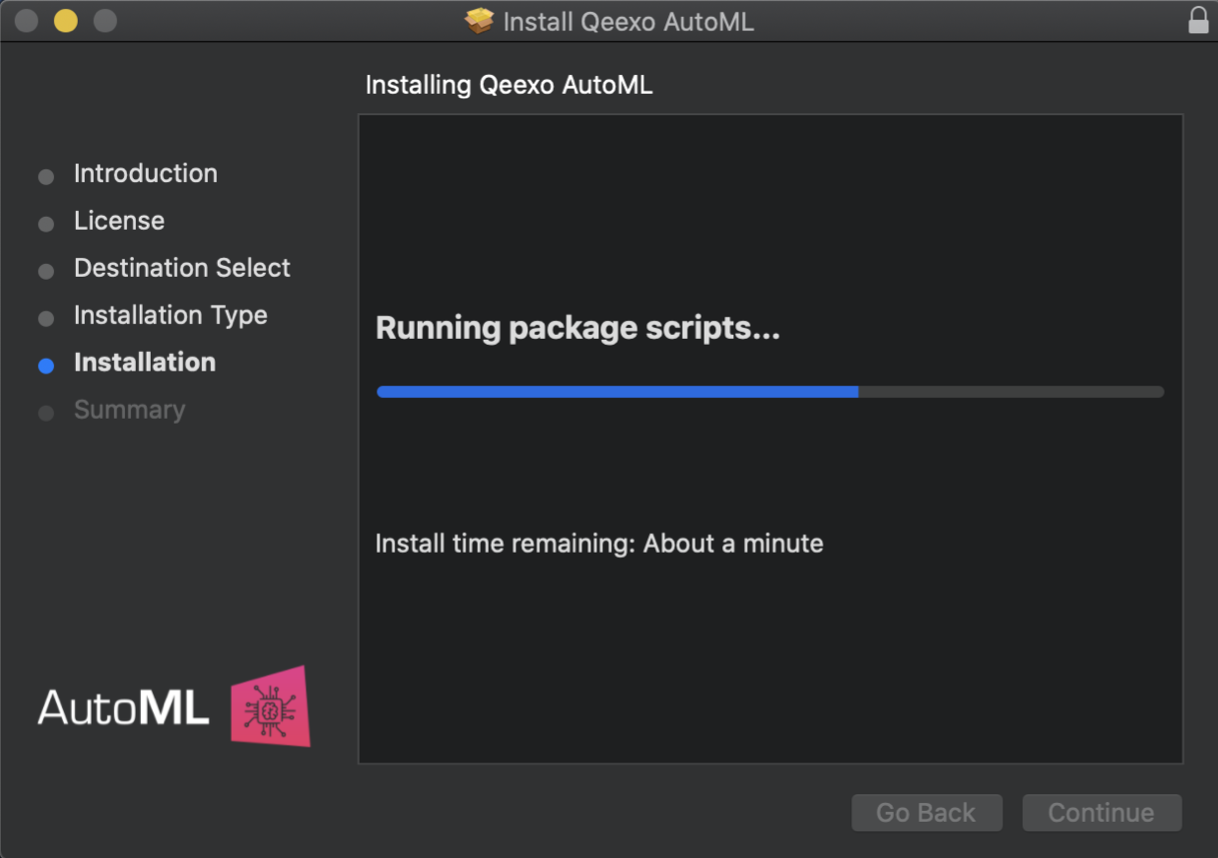
5. After installation, click Close to finish.
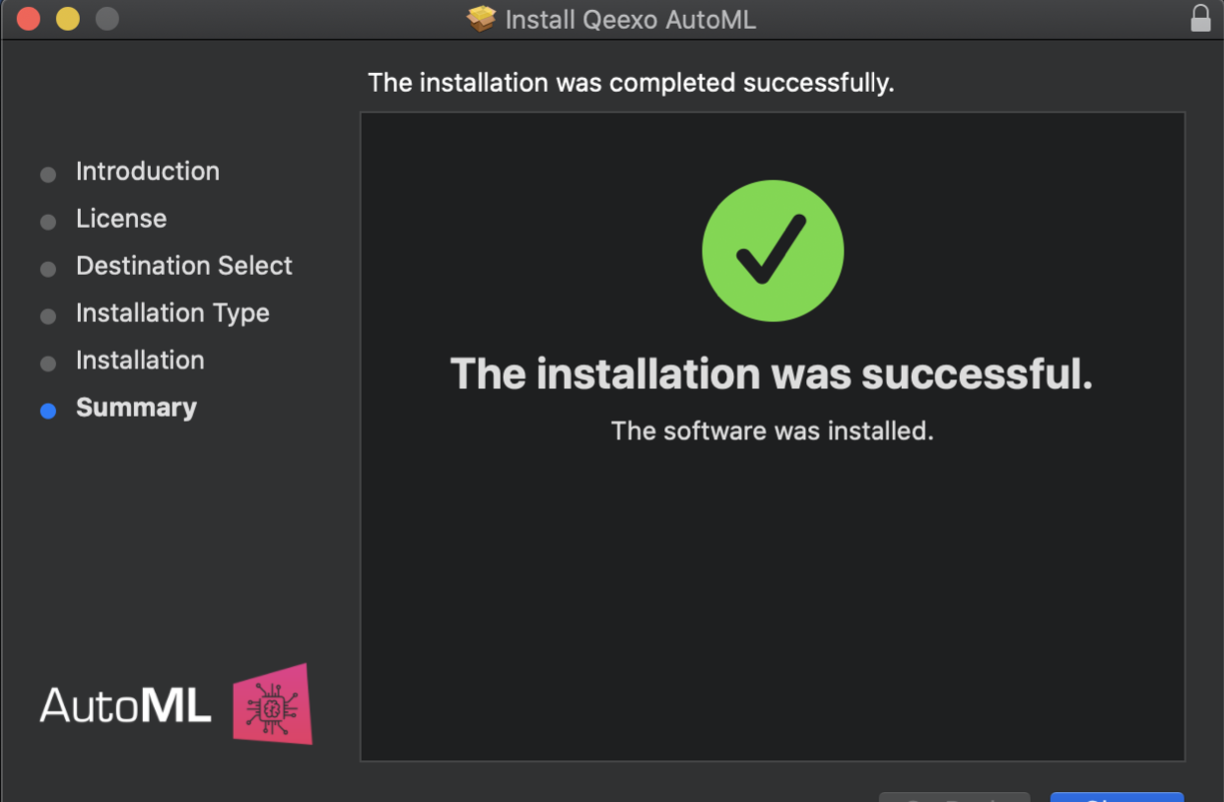
6. Now you should see AutoML application by clicking Launchpad on your laptop. Or you can find it from your laptop’s Applications folder. Once you see the icon (shown as below), click it to run it. Then you should see Qeexo AutoML application running on the menu bar.
- This should run automatically after install.
Please keep your Qeexo AutoML application up to date as Qeexo periodically release software updates to fix bugs, improve performance, or add features. You can either Update Qeexo AutoML Software automatically or manually.
Download and install Qeexo AutoML on Windows
1. Once you registered and logged into your Qeexo AutoML account through https://qeexo.com/ , Please visit this link, select Qeexo AutoML Software, then select Windows to download the latest installer.
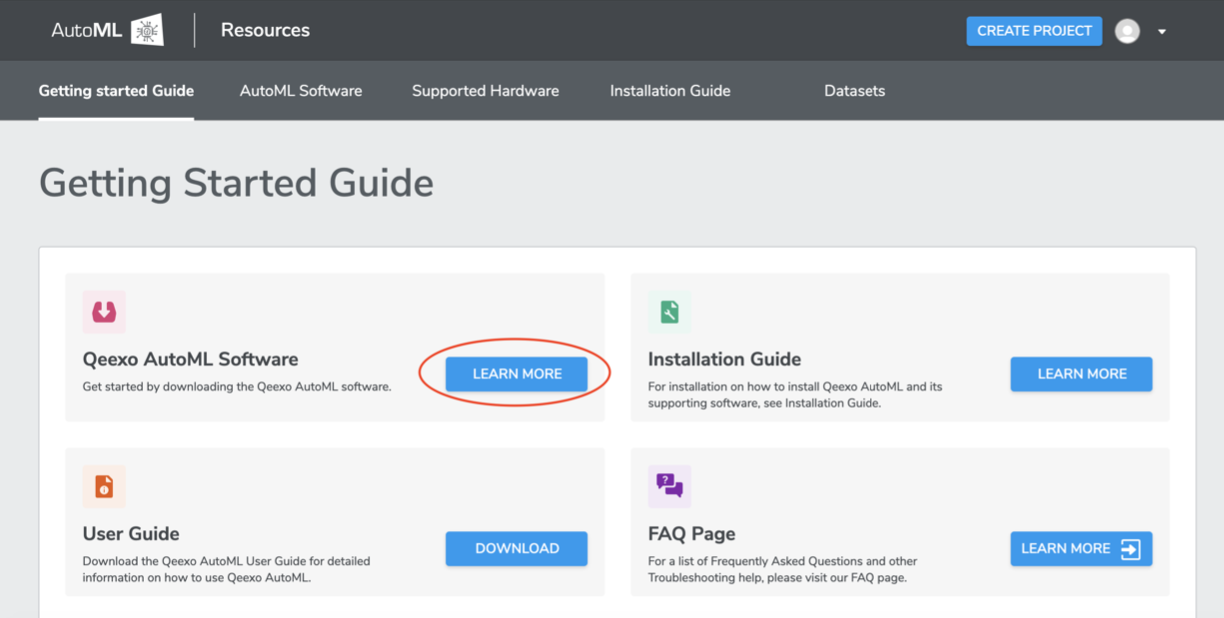
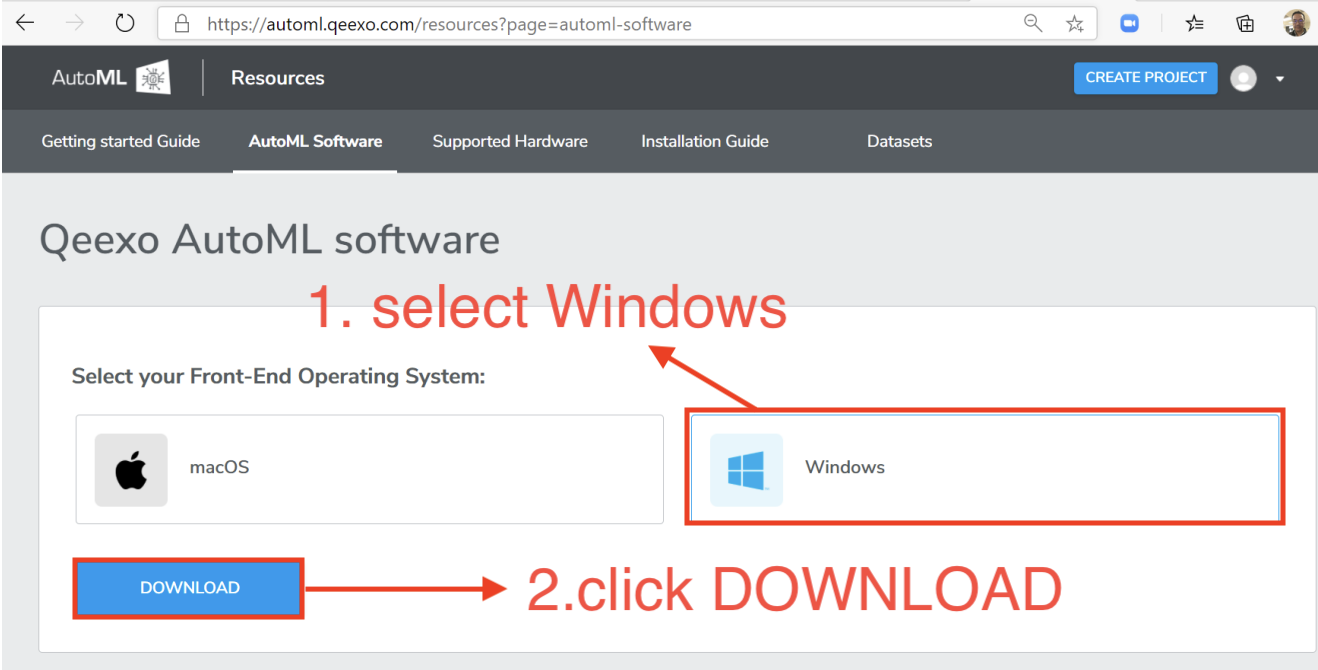
2. Once the installer - QeexoAutoML-installer-Windows.exe - is downloaded, double-click it to install it.
3. Welcome screen will be presented which begins the installation process. Click Next to read the License Agreement. Then click I Agree to accept the agreement.
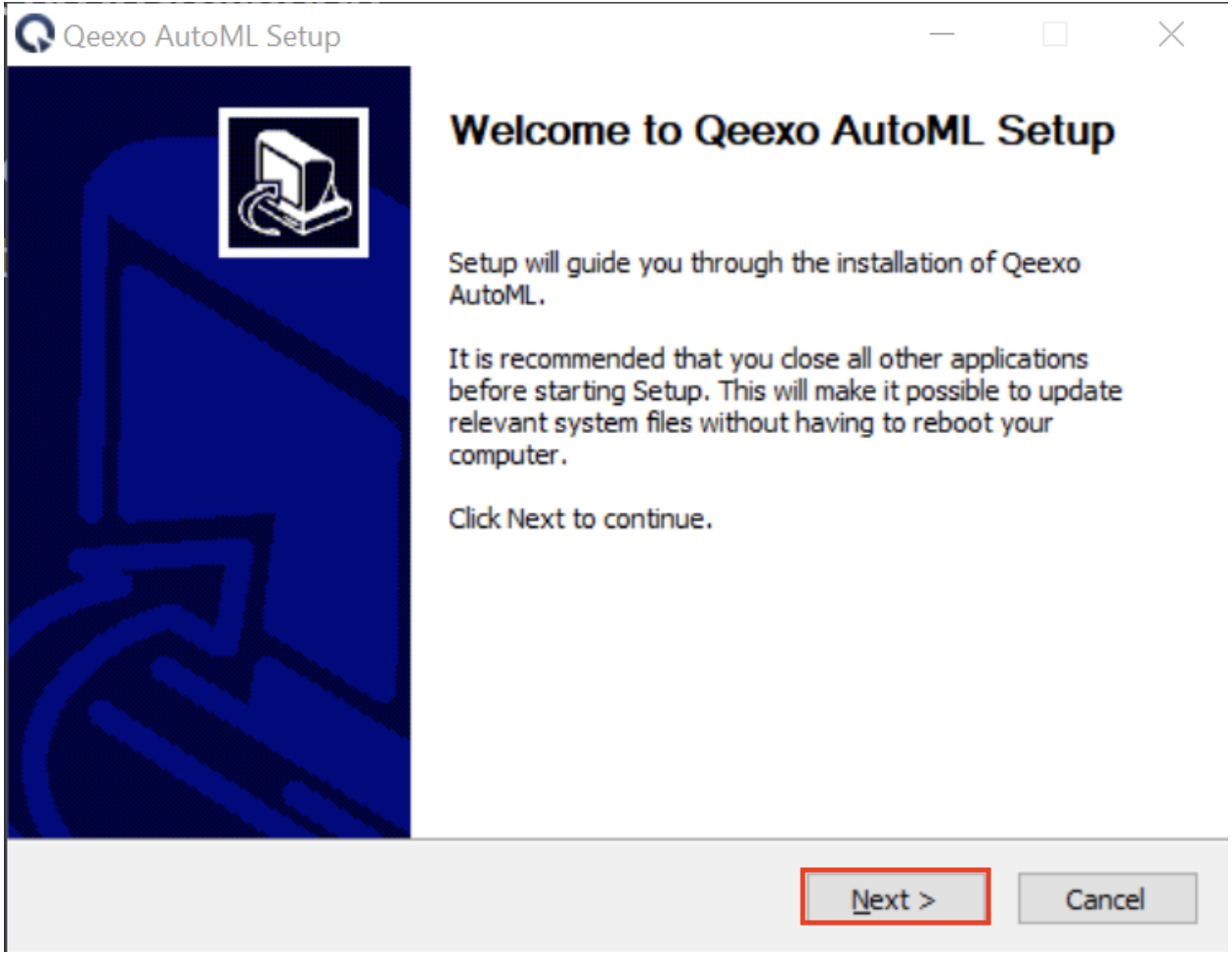
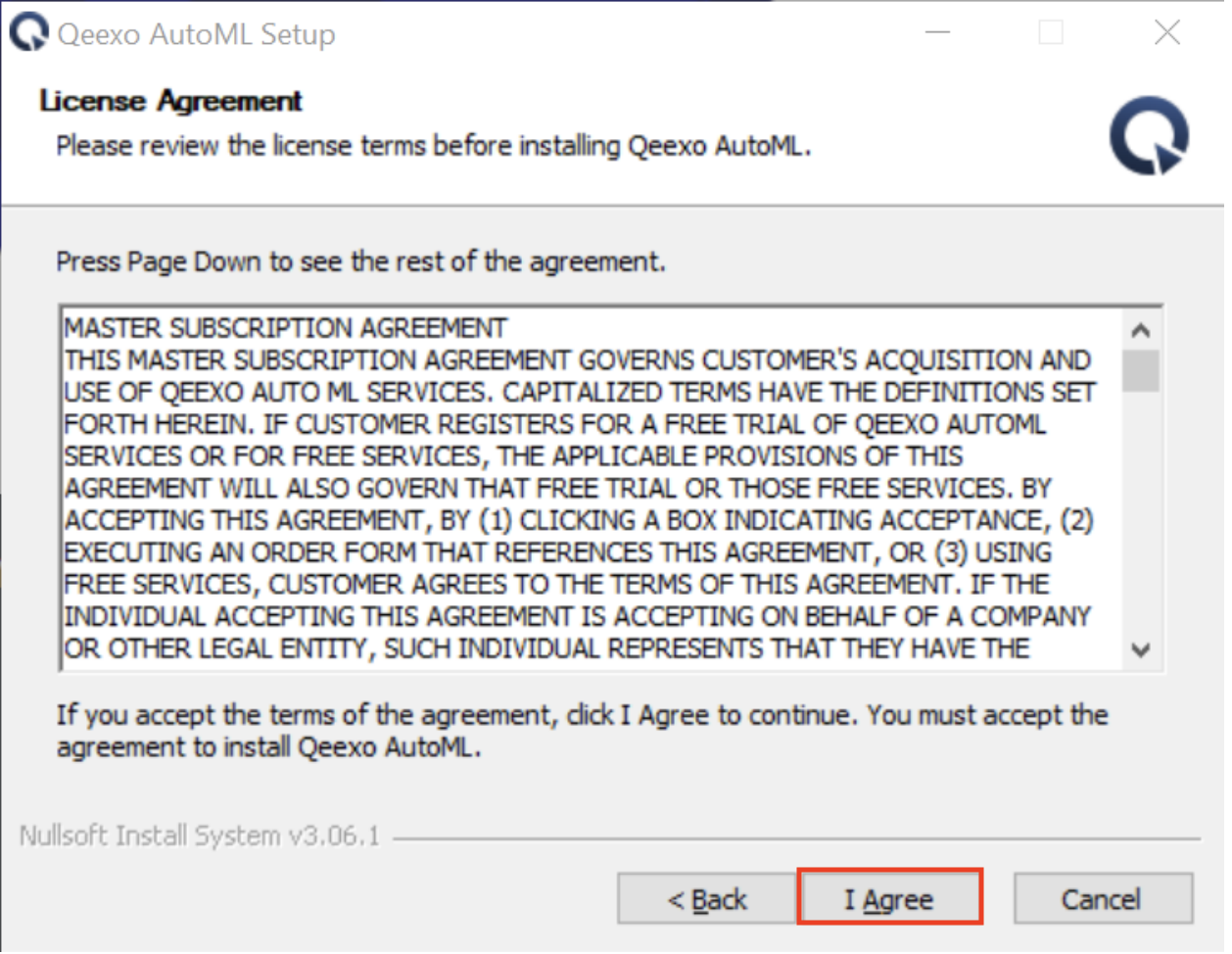
4. Click Install to proceed next step.
*Note, we recommend to leave the Destination Folder as default path.
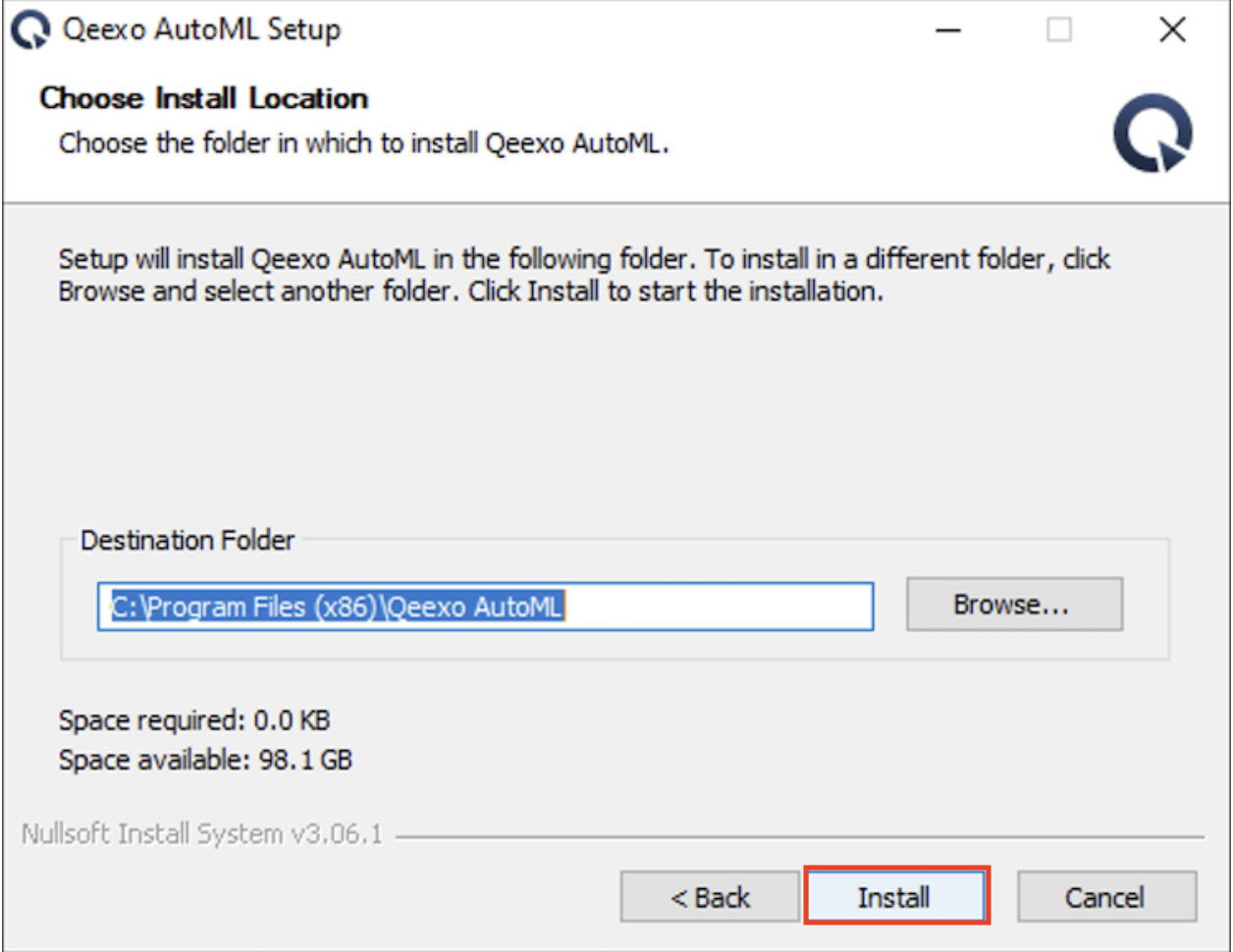
5. After installation, click Finish to close.
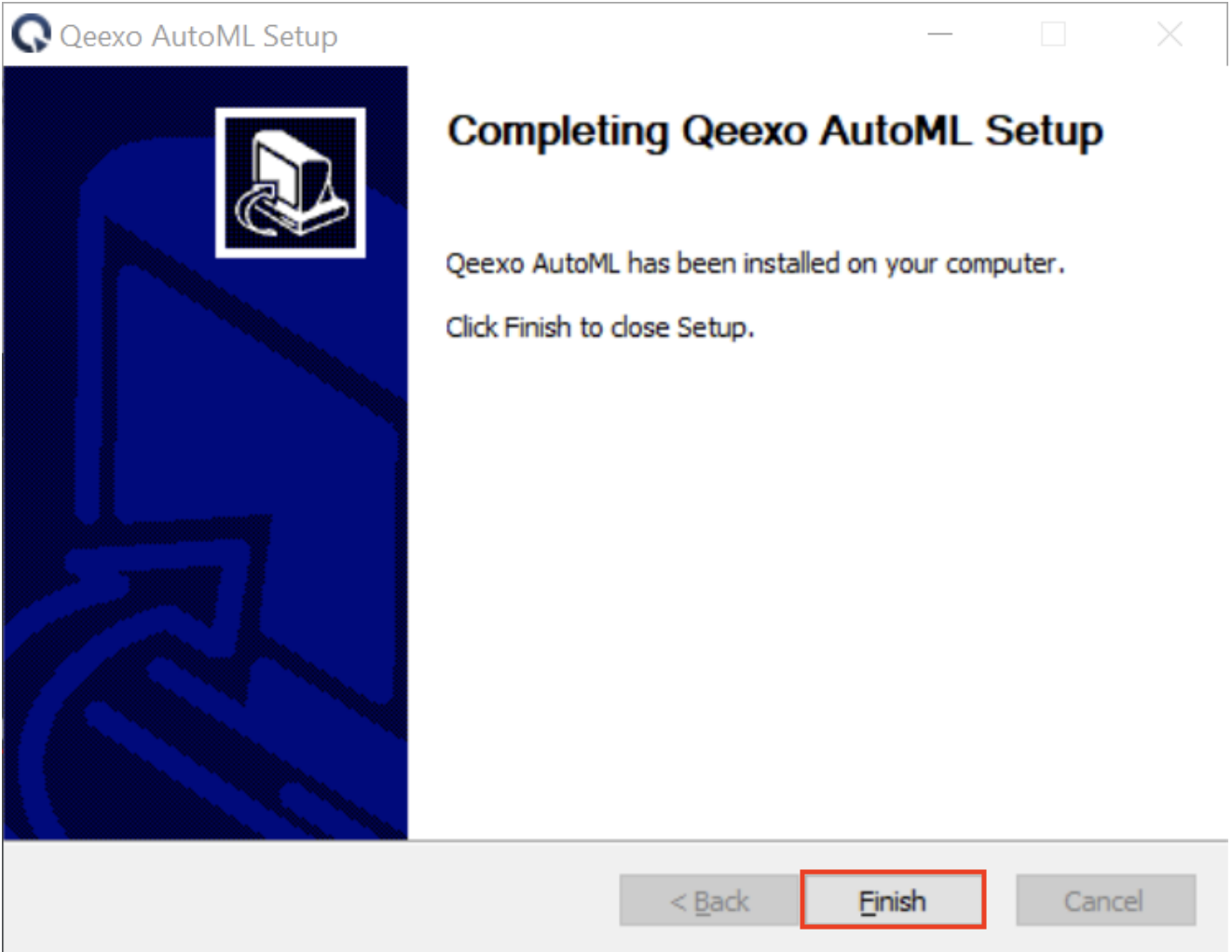
6. Now you should see Qeexo AutoML application running on the menu bar.
- This should run automatically after install.

Please keep your Qeexo AutoML application up to date as Qeexo periodically release software updates to fix bugs, improve performance, or add features. You can either Update Qeexo AutoML Software automatically or manually.