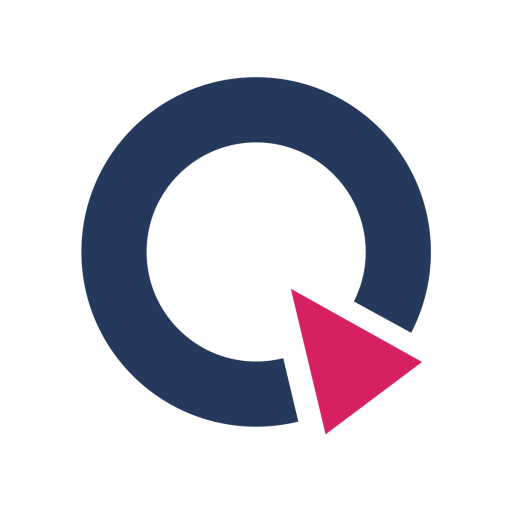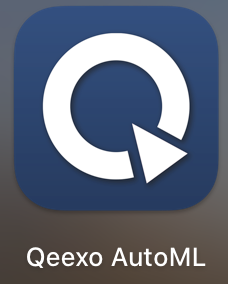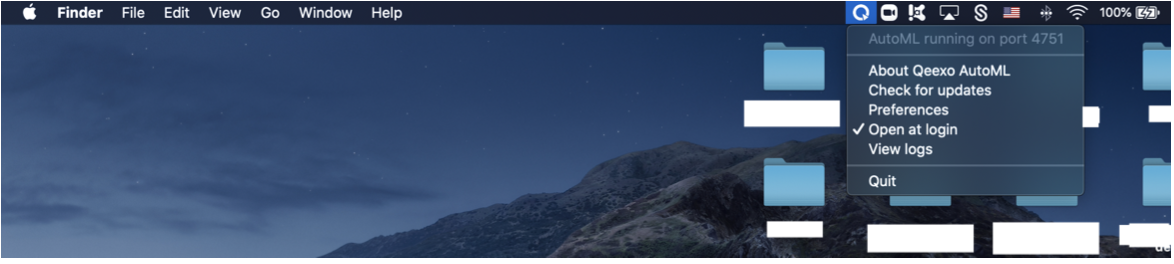Arduino Nicla Sense ME Installation Guide
This document demonstrations how to install Arduino Nicla Sense ME to MacOS and Windows Operation System.
In this article:
Download and install Qeexo AutoML on MacOS
Setup Arduino Nicla Sense ME on MacOS
Download and install Qeexo AutoML on Windows
Setup Arduino Nicla Sense ME on Windows
APPLIES TO:
Tested on MacOS Big Sur and Windows 10 Build 2004 Version 19041.630
Installation on MacOS
Prerequisites
Arduino Nicla Sense ME sensor module, which could be purchased at the following link:
A micro-USB cable to connect the sensor module to your laptop
Install OpenOCD
Install Homebrew (https://mac.install.guide/homebrew/index.html)
Install OpenOCD
Open a terminal window
Type
brew install openocd
Download and install Qeexo AutoML on MacOS
If you have previously downloaded and installed Qeexo AutoML application on your laptop, and it is the most updated version, please skip this section and jump to Setup Arduino Nicla Sense ME on MacOS section.
Please keep your Qeexo AutoML application up to date as Qeexo periodically release software updates to fix bugs, improve performance, or add features. You can either Update Qeexo AutoML Software automatically or manually.
Qeexo AutoML DOES NOT currently support Apple Silicon devices including Apple M1 / Apple M2 processors. Although you are free to bypass it, please do so AT YOUR OWN RISK, as some feature may not perform as expected and may lead to kernel panic to the device. Known Apple Silicon based issues can be found in the Qeexo AutoML’s release note.
We encourage you to reach out to [email protected] to report any issues you have encountered.
1. Once you registered and logged into your Qeexo AutoML account through https://qeexo.com/ , Please visit this link, select Qeexo AutoML Software, then select macOS to download the latest installer.
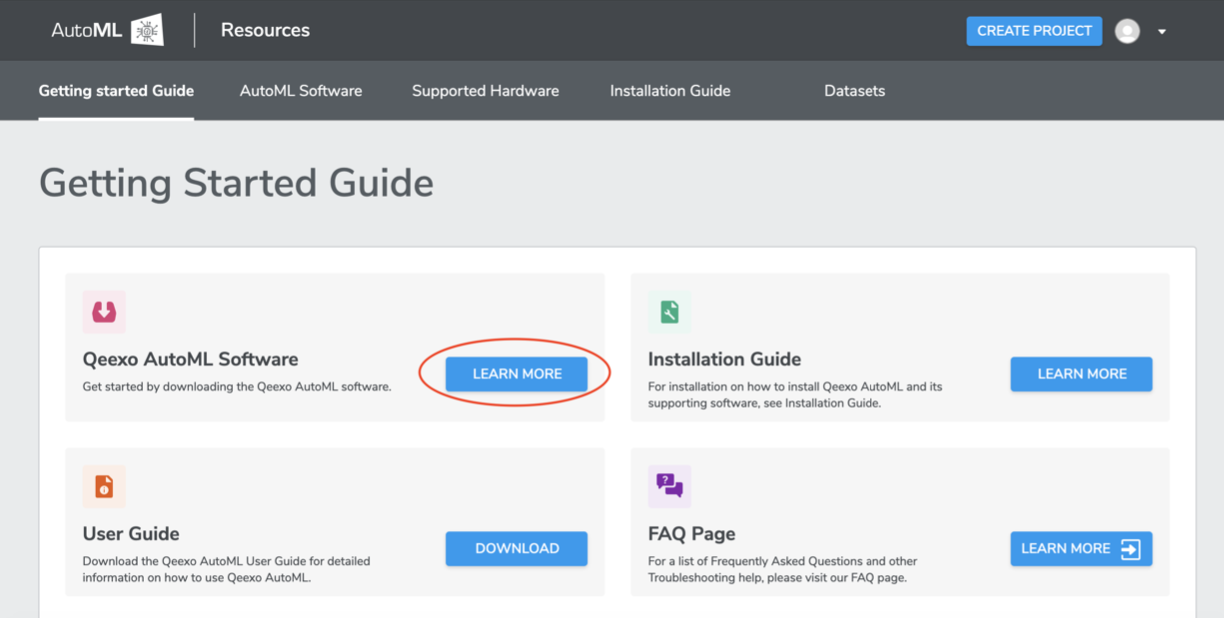
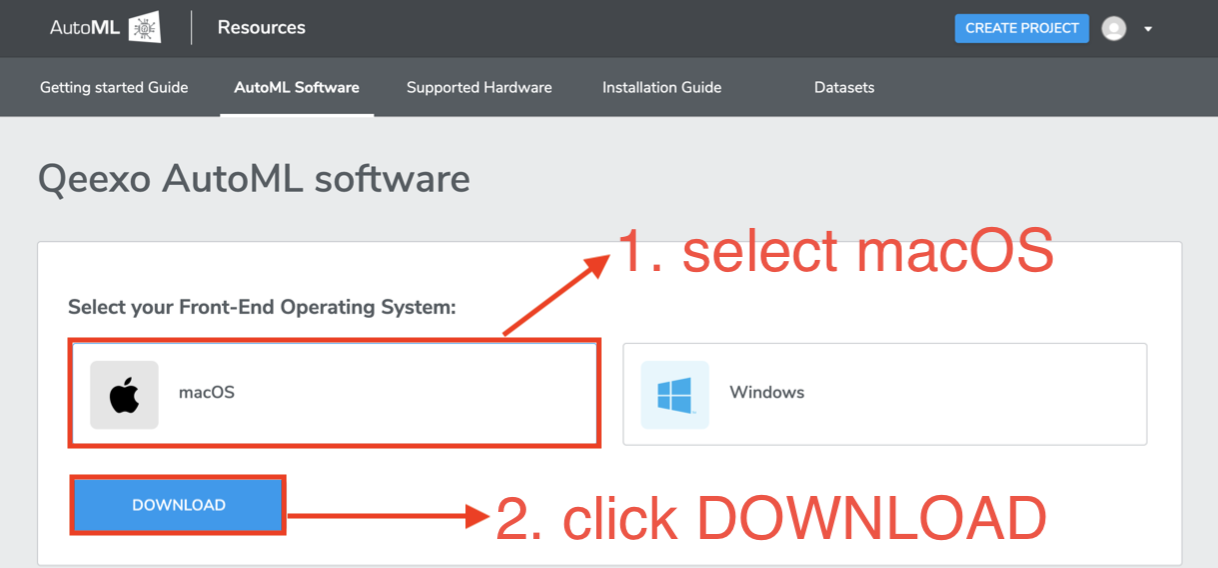
2. Once the installer - QeexoAutoML-installer-macOS.pkg - is downloaded, double-click it to install it.
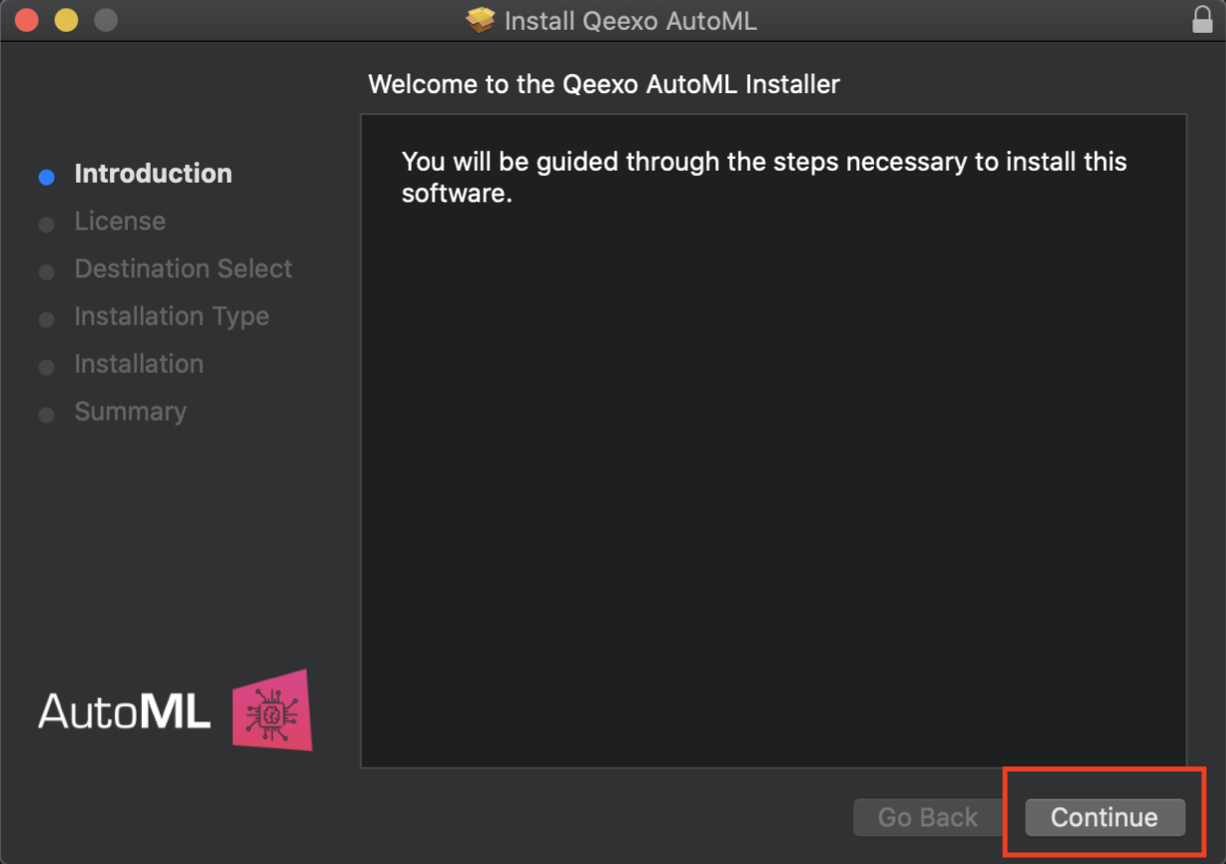
3. Click Continue, then read and click Agree on the license agreement to continue installing.
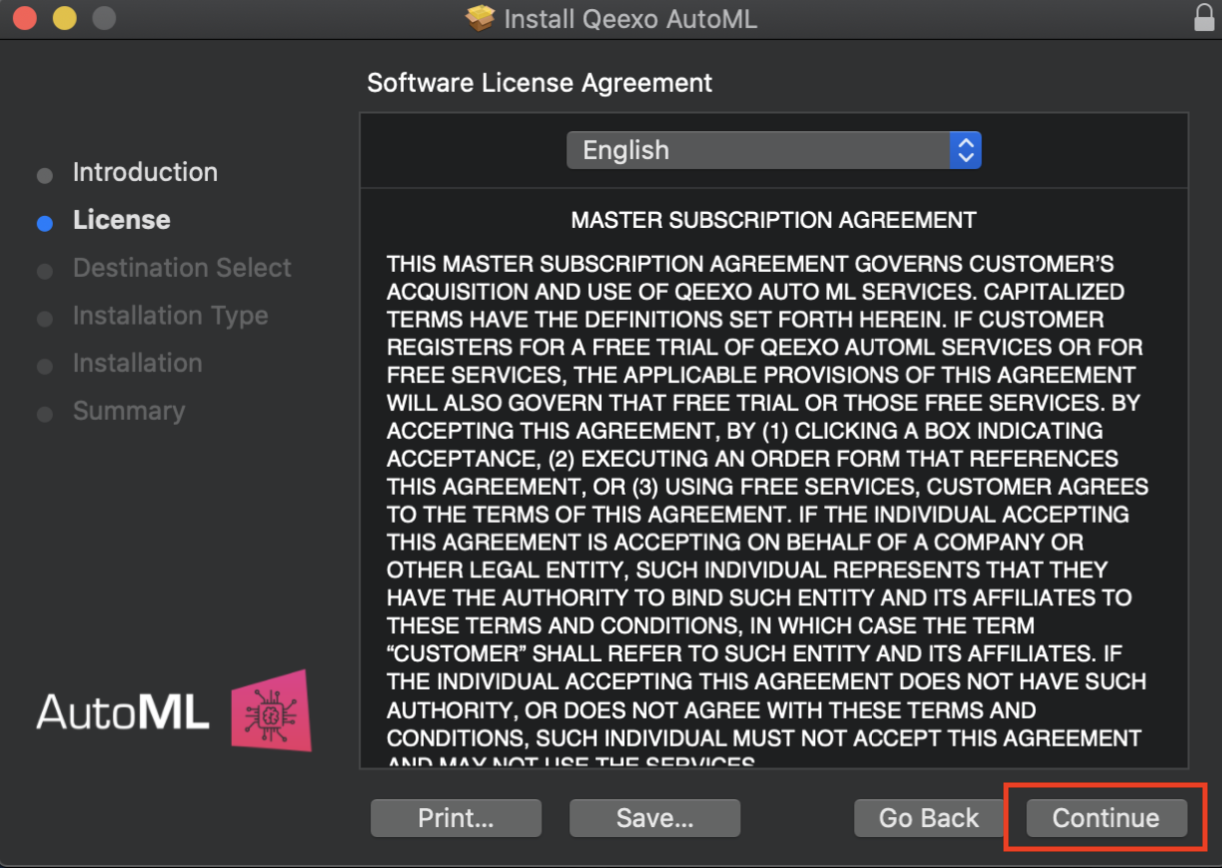
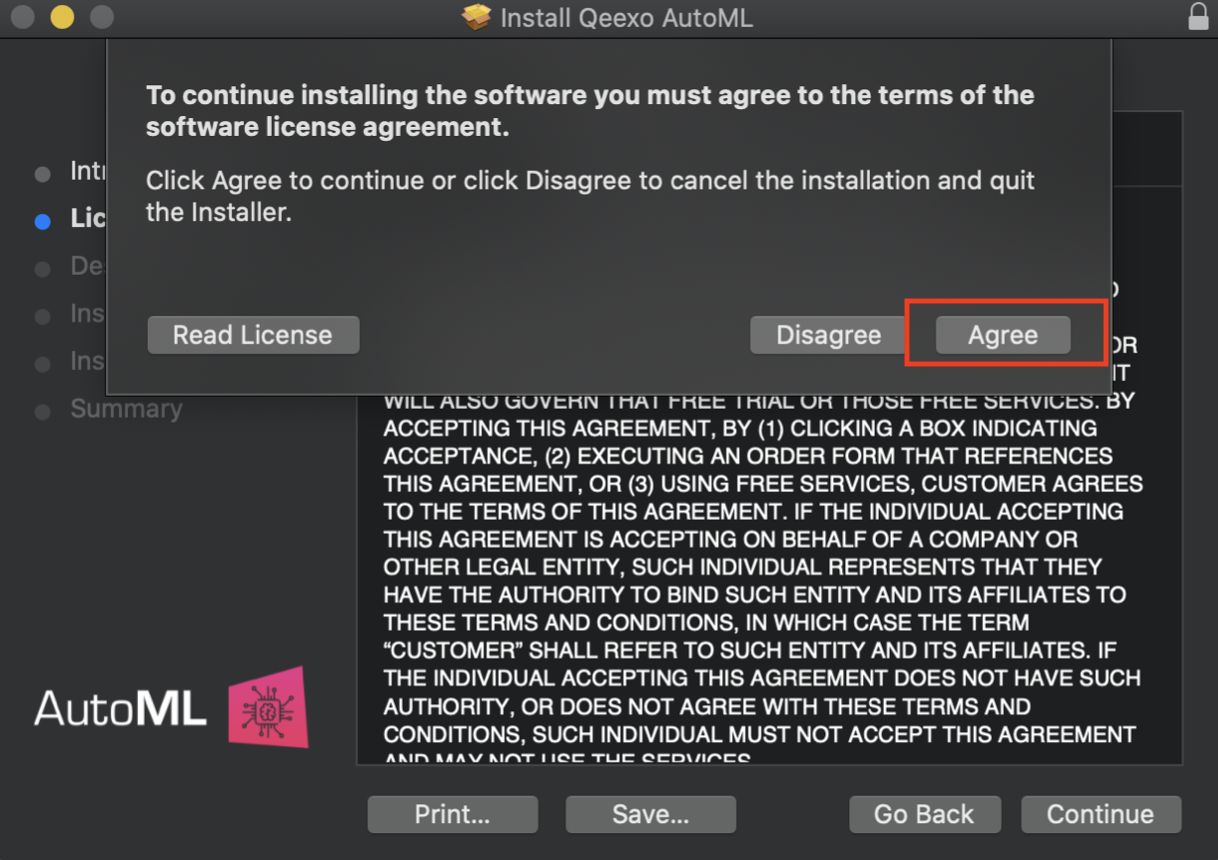
4. Leave the destination as default and click Install to continue installing.
*When prompted, enter the system password (or Touch ID, if applicable) to allow the installation of the new software on your laptop.
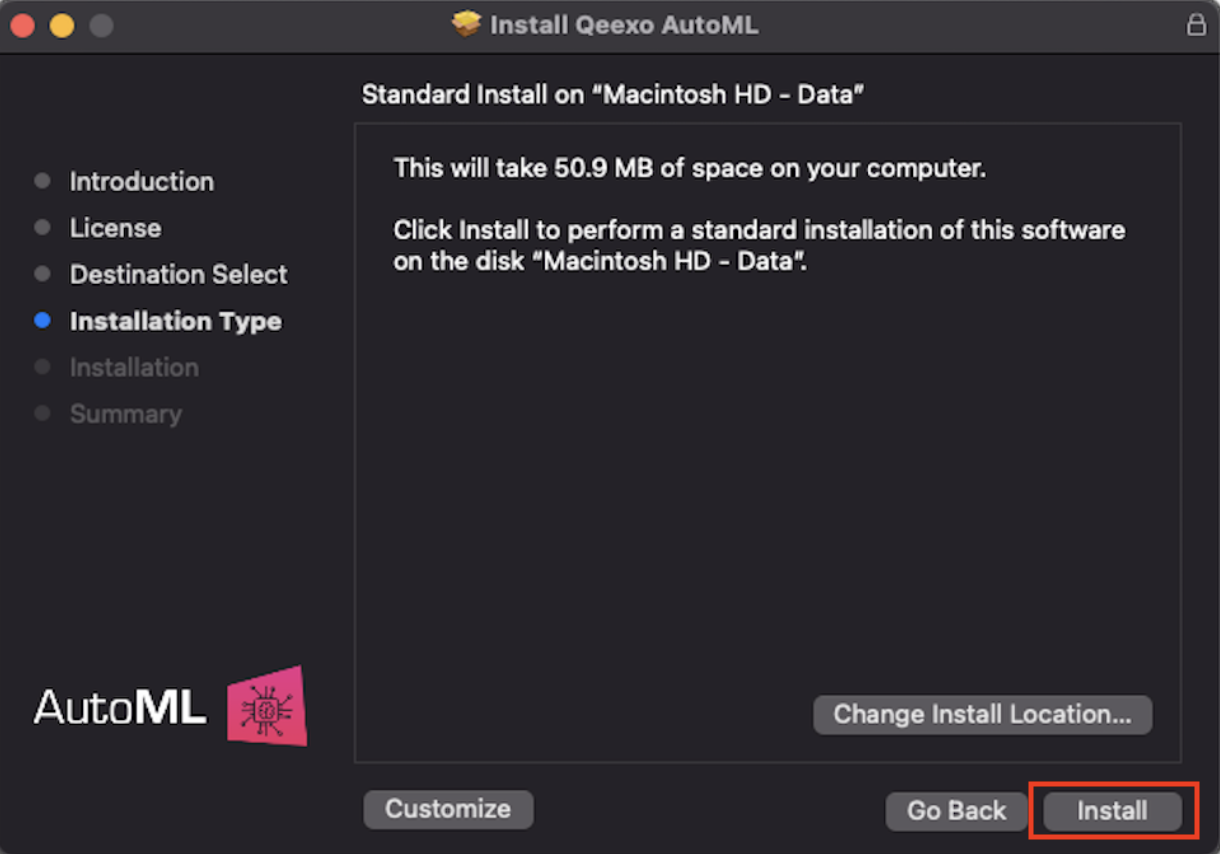
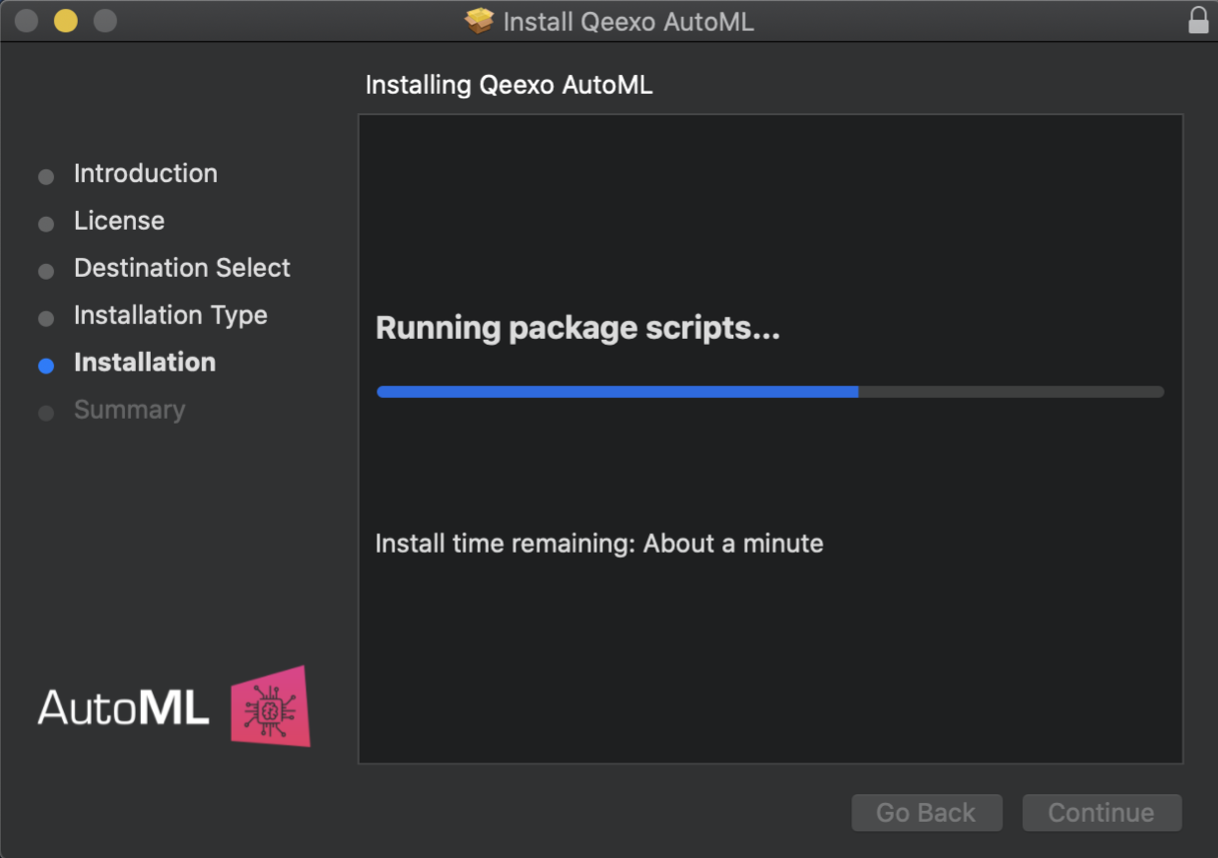
5. After installation, click Close to finish.
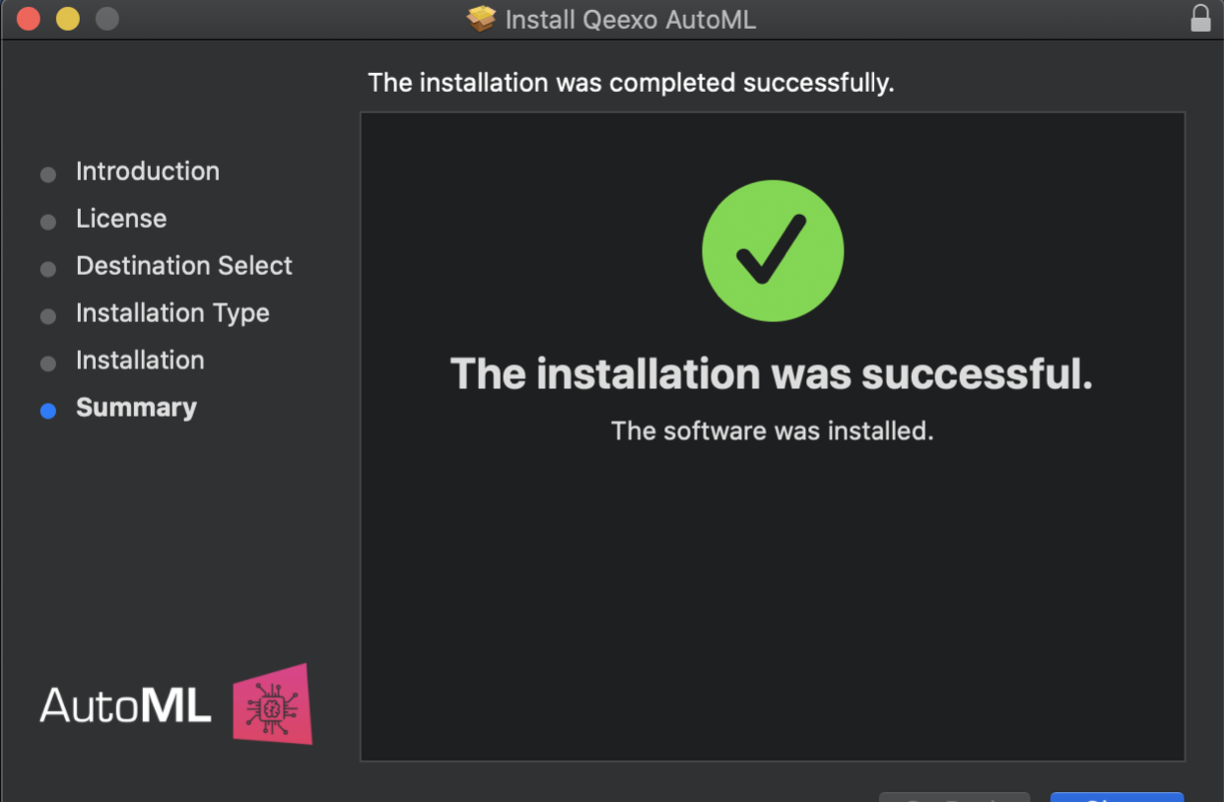
6. Now you should see AutoML application by clicking Launchpad on your laptop. Or you can find it from your laptop’s Applications folder. Once you see the icon (shown as below), click it to run it. Then you should see Qeexo AutoML application running on the menu bar.
- This should run automatically after install
Setup Arduino Nicla Sense ME on MacOS
Connect the micro-USB cable between the Arduino Nicla Sense ME module and your laptop.
Your device now is ready to flash in Qeexo AutoML
Run Qeexo AutoML
Open your browser, navigate to Qeexo AutoML and log in with your Qeexo AutoML account. Then you can start building your Machine Learning project in Qeexo AutoML.
Installation on Windows
Prerequisites
Arduino Nano 33 BLE Sense sensor module, which could be purchased at the following link:
A micro-USB cable to connect the sensor module to your laptop
Install OpenOCD
Download https://gnutoolchains.com/arm-eabi/openocd/ (the latest one on top)
Create a new folder C:\Program Files (x86)\openocd
Unzip the file downloaded from the link, and copy the contents to C:\Program Files (x86)\openocd, (there should be 3 folders called: bin, drivers, share)
Download and install Qeexo AutoML on Windows
If you have previously downloaded and installed Qeexo AutoML application on your laptop, and it is the most updated version, please skip this section and jump to Setup Arduino Nicla Sense ME on MacOS section.
Please keep your Qeexo AutoML application up to date as Qeexo periodically release software updates to fix bugs, improve performance, or add features. You can either Update Qeexo AutoML Software automatically or manually.
1. Once you registered and logged into your Qeexo AutoML account through https://qeexo.com/ , Please visit this link, select Qeexo AutoML Software, then select Windows to download the latest installer.
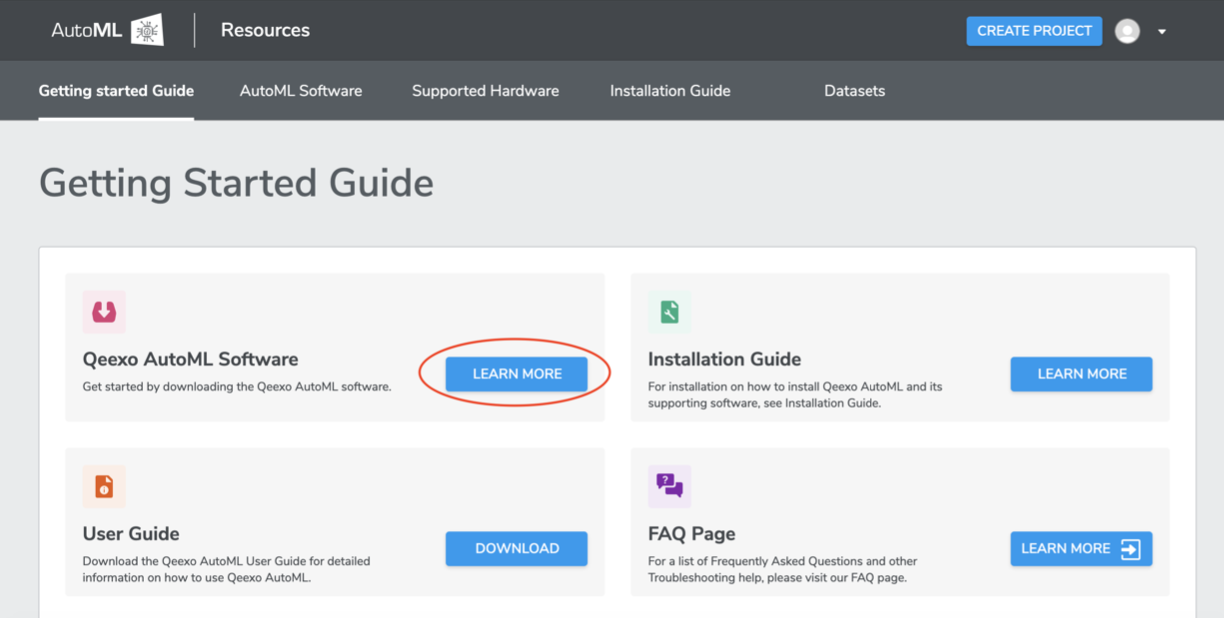
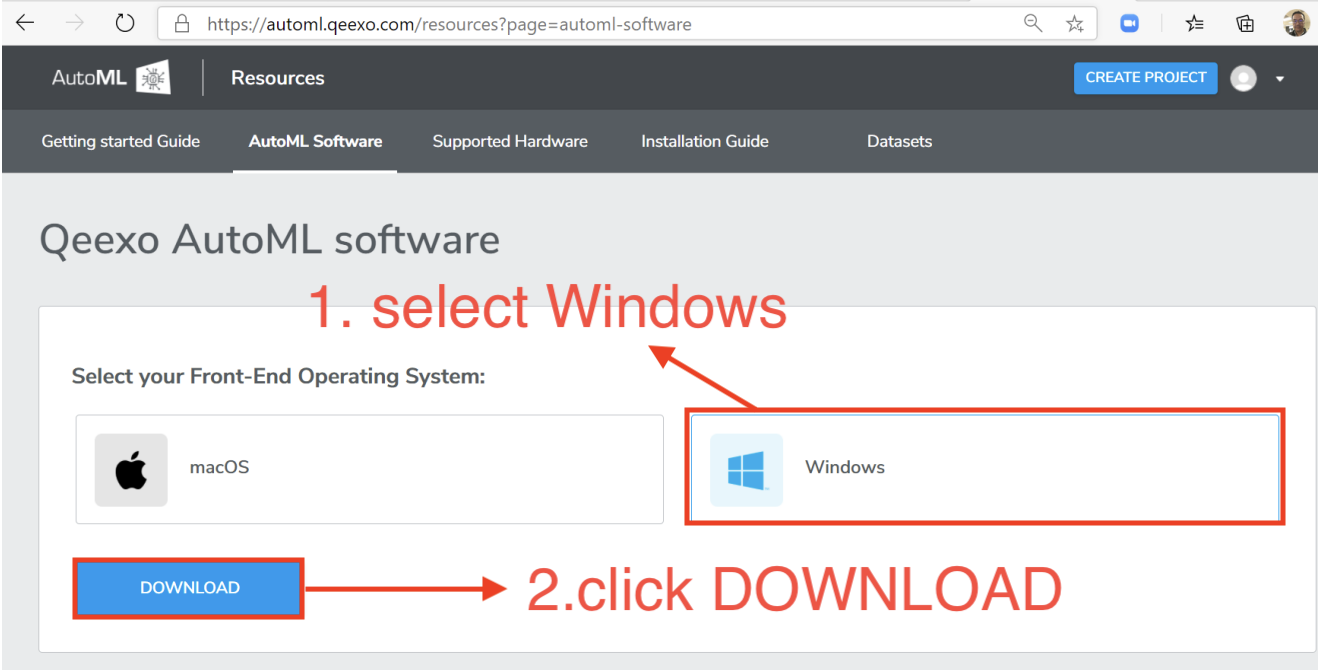
2. Once the installer - QeexoAutoML-installer-Windows.exe - is downloaded, double-click it to install it.
3. Welcome screen will be presented which begins the installation process. Click Next to read the License Agreement. Then click I Agree to accept the agreement.
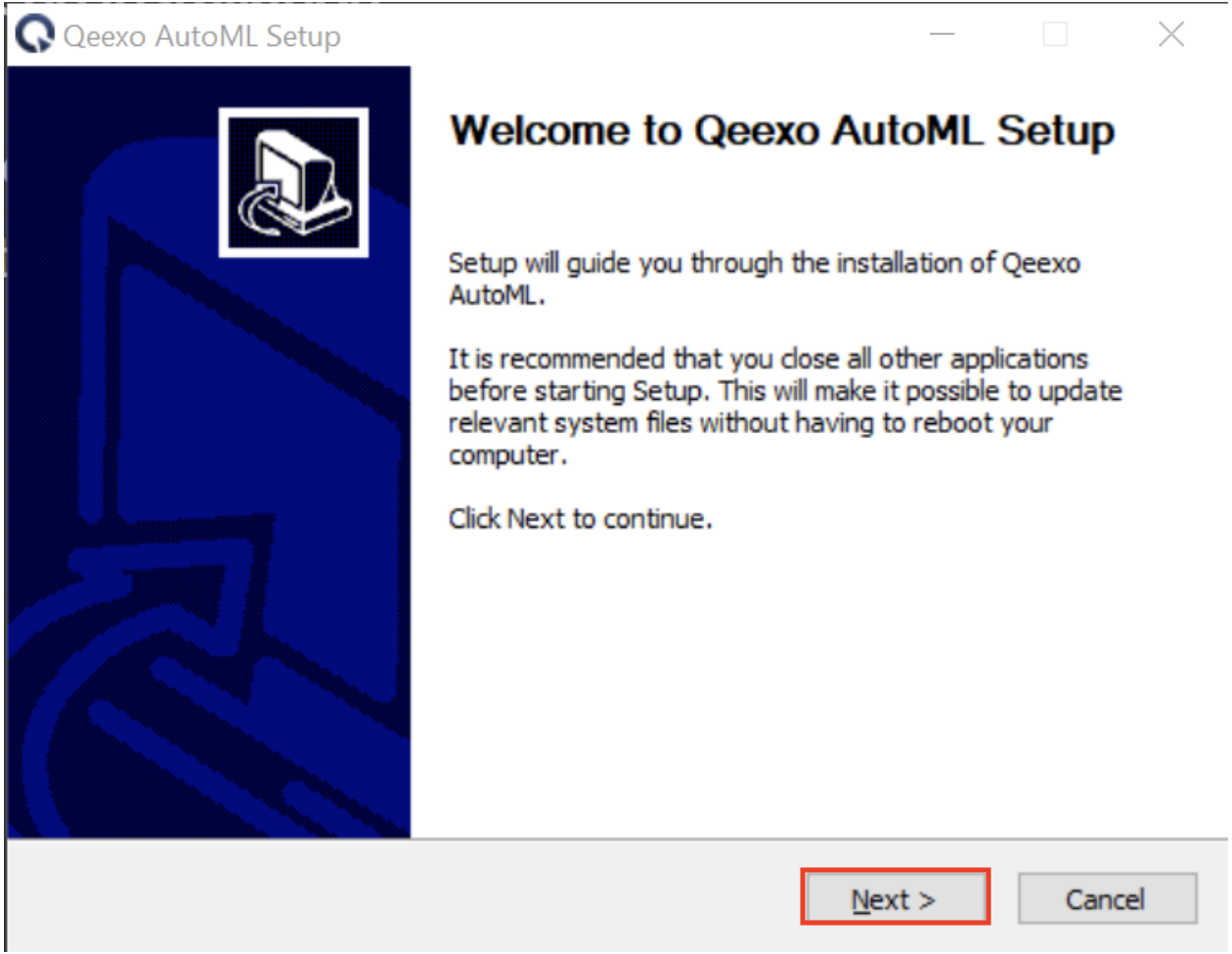
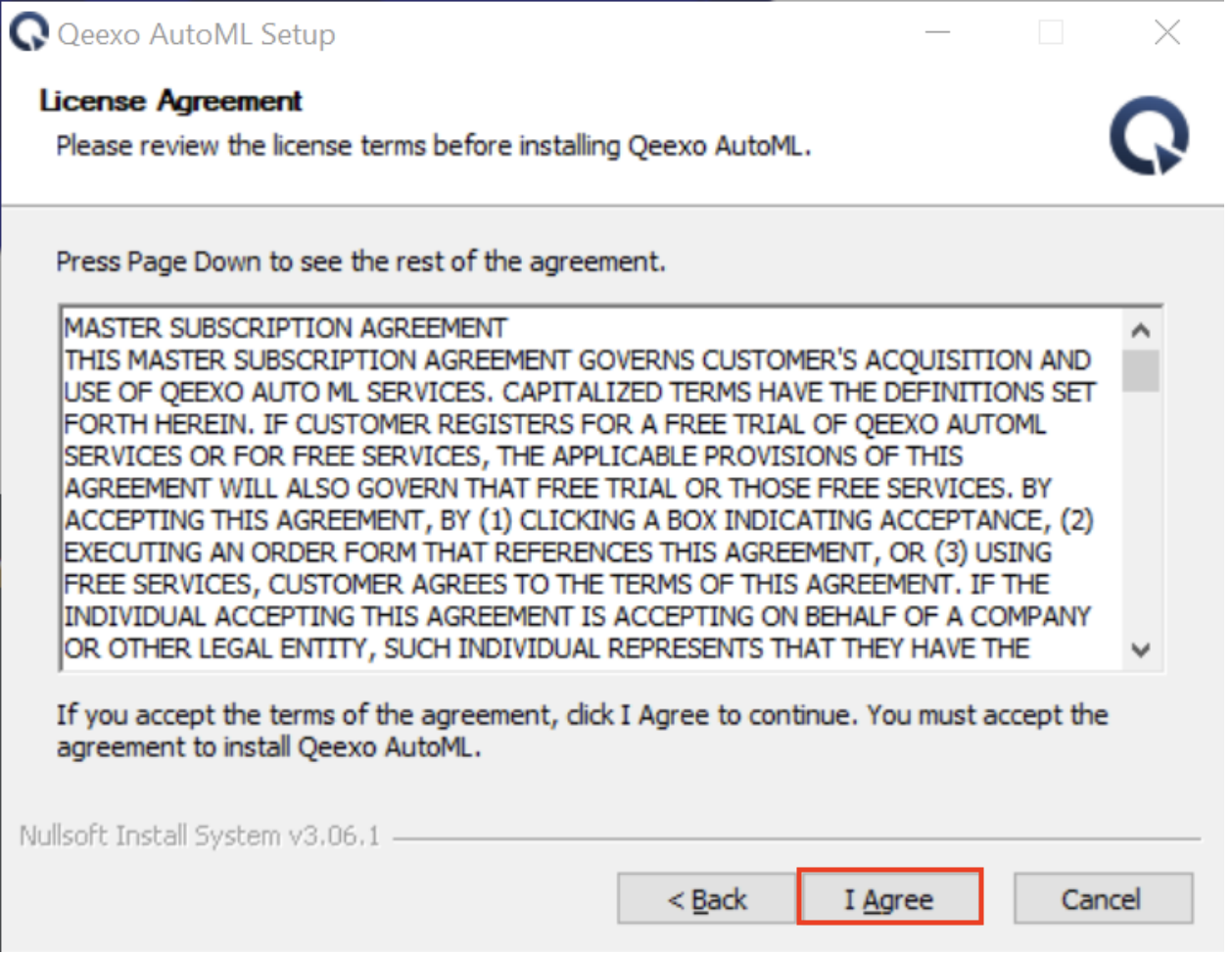
4. Click Install to proceed next step. Note, we recommend to leave the Destination Folder as default path.
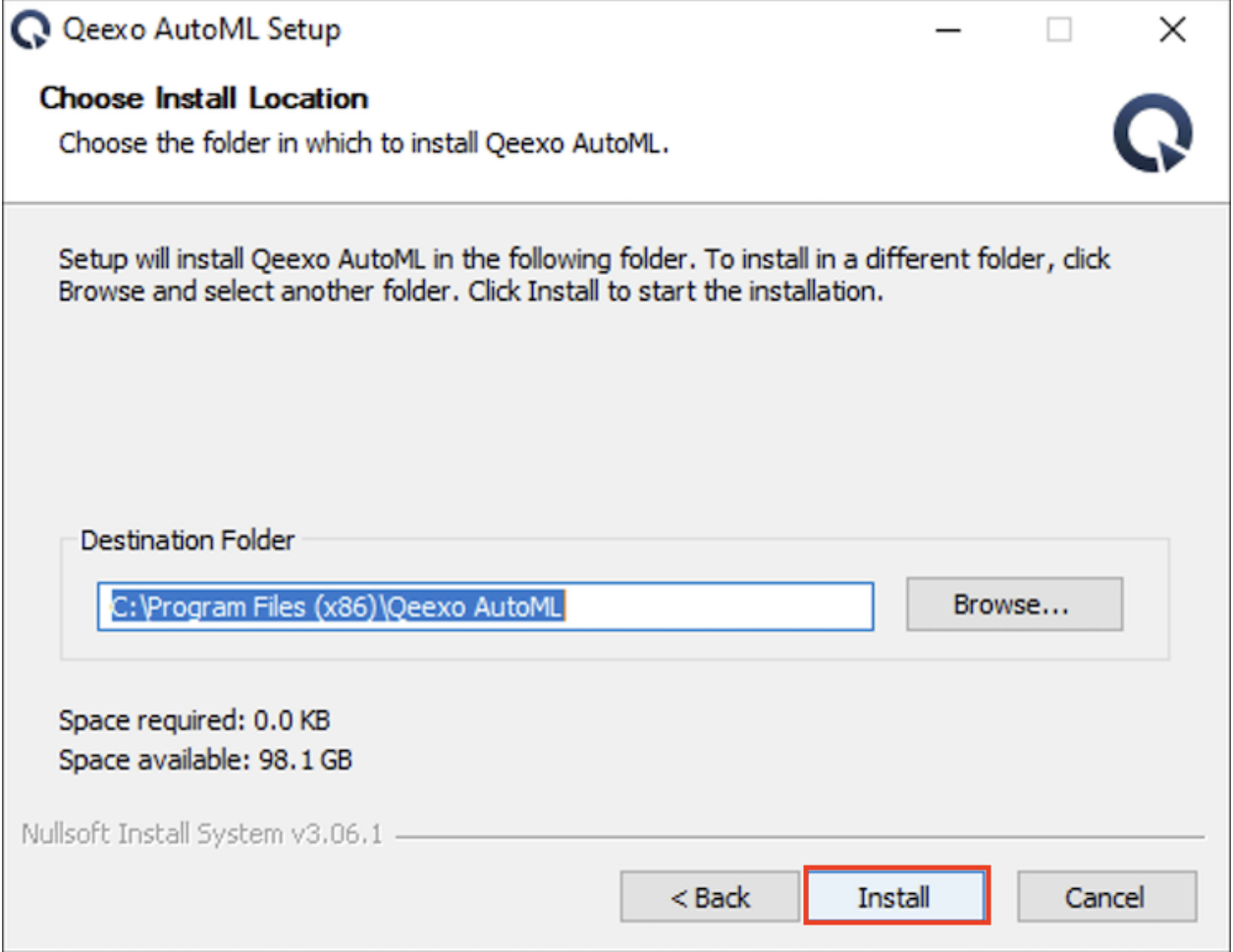
5. After installation, click Finish to close.
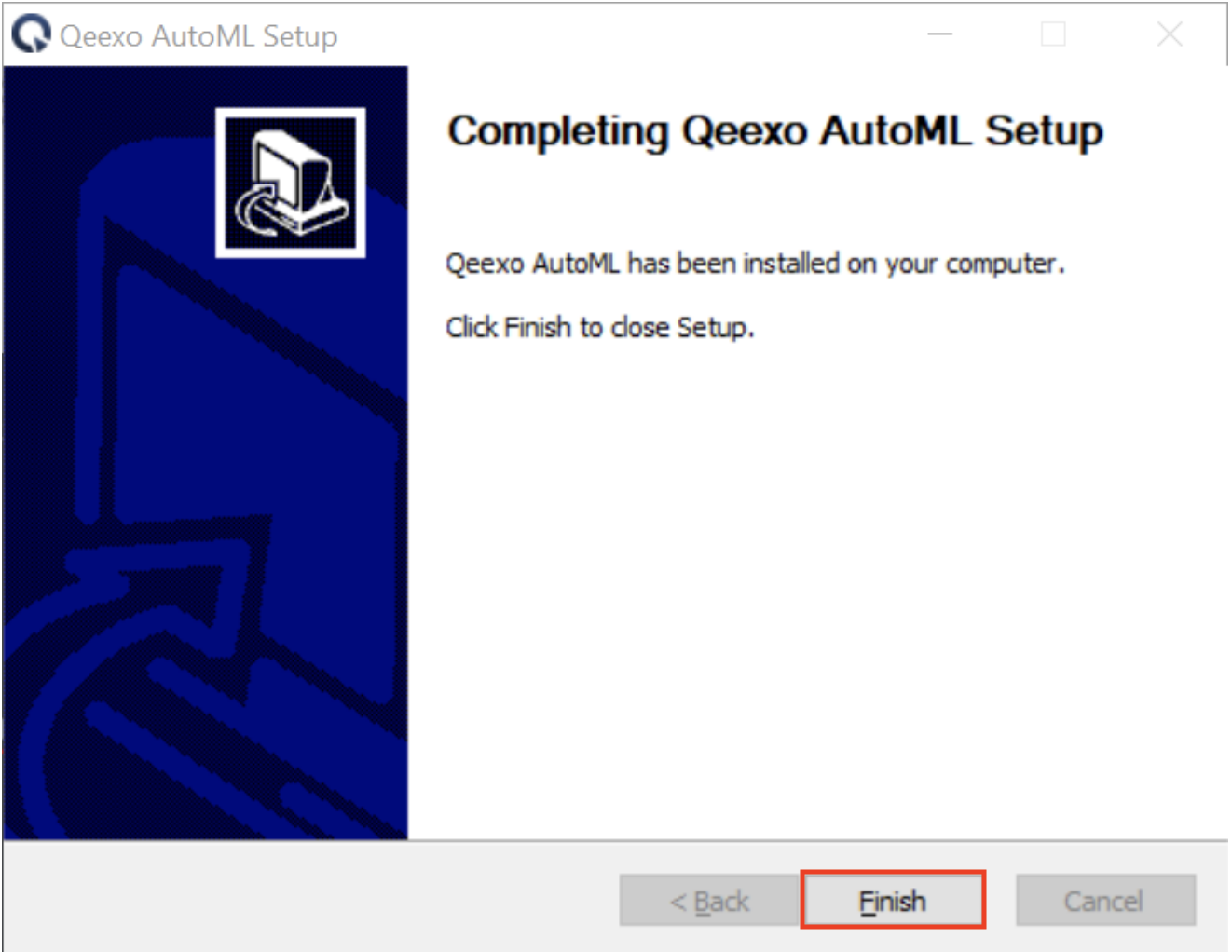
6. Now you should see Qeexo AutoML application running on the menu bar.
- This should run automatically after install.
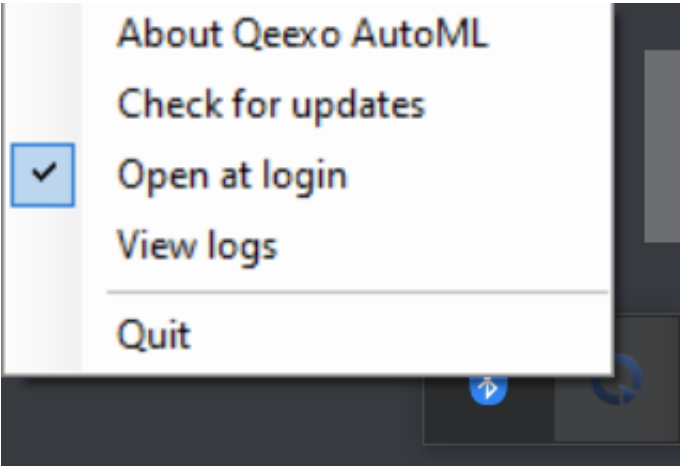
Setup Arduino Nicla Sense ME on Windows
Connect the micro-USB cable between the Arduino Nicla Sense ME module and your laptop.
Your device now is ready to flash in Qeexo AutoML
Run Qeexo AutoML
Open your browser, navigate to Qeexo AutoML and log in with your Qeexo AutoML account. Then you can start building your Machine Learning project in Qeexo AutoML.
Next steps
Now you can work on building projects on your Qeexo AutoML platform.